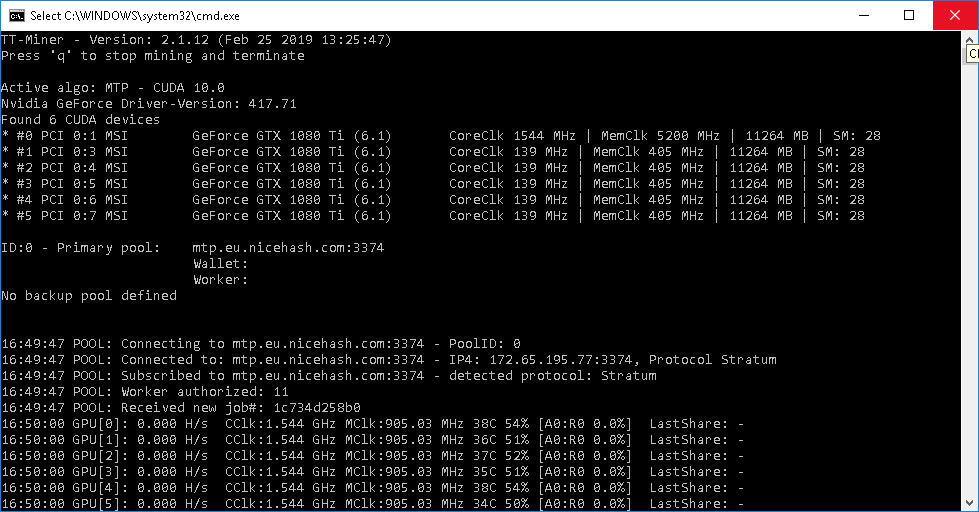
TT-Miner 3.0.10 (Nvidia GPU miner) Download and Configure
DOWNLOAD:
TT-Miner 3.0.10 (Nvidia GPU miner) – a program for video cards of the Nvidia family. Supports three hashing algorithms. It is mainly used for mining on the ProgPOW algorithm. . It takes the miner about 4-5 minutes until he shows a stable hash rate. To get independent information about the speed of the miner, you should always compare hash rates @ pool, stocks @ pool or just profit.
DevFee is 1% for all algorithms.
Обратите внимание, что для Linux-версии TT-Miner требуется Ubuntu 18.04 или более поздняя версия!
Supported TT-Miner Algorithms:
- PROGPOU (BCI)
- PROGPOWZ (Zano)
- PROGPOW092 (HORA, Hydnora, Sero & Abassian)
- TETHASHV1 (TEO – TrustETH reOrigin)
- ETHASH (ETH, ETC, Music, Callisto и т. Д.)
- UBQHASH (UBIQ)
- MTP (Zcoin)
- MYRGR / Myriad-Groestl (множество, DigiByte, Verge и т. Д.)
- LYRA2REV3 (Верткойн)
TT-Miner system requirements:
- Windows 7, 8.1 and 10 64-bit
- Nvidia Graphics Cards
- Nvidia driver version 411.31 or later
- May require Visual C ++ Redistributable Package for Visual Studio 2017 (64-bit) (download from the official website)
Features of TT-Miner:
- Manage farms from a single computer
- Video Card Performance Monitoring
- Hashrate / sec performance rating
- Switching a farm or just one video card to other pools or another coin in a few seconds
- Low memory and processor power
- Supports CUDA 9.2 and CUDA 10.0
Fast start
To quickly start cryptocurrency mining with TT-Miner, you need:
- Download program
- Unzip it to any convenient place (the miner is downloaded as a zip archive and does not require installation)
- Change wallet to your
After downloading the program, you will find ready-made examples of customized .bat files for mining and instructions in Russian.
For quick start, just open the file with the .bat extension in any text editor and replace the wallet with your own. Below we will tell how to do it, as well as how to fine-tune the program to your needs.
So, let’s start editing the batch file – we need to change the wallet address and configure some other parameters for your equipment. To do this, right-click on the .bat file and select the “Edit” item.
A text document opens with command line arguments. Consider what kind of teams are contained in our batch file.
Customizing a batch file
TradeTec-MinerCmd.exeindicate in the batch file which program we want to run. This file should be in the same folder as our batch filePROGPOW-100specify the algorithm of the coin that we are going to mineiN5h4sGcf1BD7R1mgaqkeGWnDvAubzyEKgafter construction-P stratum+tcp://indicate the address of our digital wallet. You can take it on the exchange where the coin is traded, or install a cold walletrig1after we entered the wallet address, put a dot and indicate the name of our farm. You can use any. This is necessary to track statistics on the pool.bci-eu.coinblockers.comafter the @ sign we indicate the address of the pool.- 3910 specifying the address of the pool, put a colon and indicate the port of the pool
--list-devicesthe command will display all available mining devices
These are all the necessary commands to run the program. Below is example with payfrom (payout mode). On some pools you can configure frequency of payments. We have commented out this example with the REM team. If you remove this command, then example No. 2 will be used.
So we set up the program for the first launch. How to run it? The cryptocurrency mining process is launched by double-clicking on the created or edited batch file (file with the .bat extension). So, we launch and look at what the program console writes to us.
TradeTec-Miner– the program reports the installed versionFound 2 CUDA devices– two mining devices available#0 PCI 0:1 GeForce GTX 1080 Ti (6.1) CoreClk 139 MHz | MemClk 495 MHz | 11264 MB | SM: 28– the name of the video card, the overclocked core and memory, the available amount of video memorybci-eu.coinblockers.com:3910 -the pool that we indicated in the batch fileiN5h4sGcf1BD7R1mgaqkeGWnDvAubzyEKg– address of the wallet to which the coins will be sentYOUR WORKER -farm name (optional)Use algo: ProgPoW (Programmatic Proof-of-Work)– we specified the ProgPoW algorithmCUDA 10.0– architecture , on which video cards work- Press ‘Q’ – to stop mining and terminate if you press the Q key in the active miner window, the program will close
Set nonce generation to mode: 3 -timeout: 0.00 secs. nonce is set to mode 3. More on this belowSubscribed to bci-eu.coinbiockers.com:3910we were able to connect to the poolReceived new job#: d27apool sent a new job for video cards- Pool difficulty update: 0.08 GH The pool set the difficulty to 0.08 GH. convenient power calculator you will find here
Worker authorized: YOUR WORKERwe logged in to the poolcreate new DAG for epoch 6DAG file for mining is generated. Need to wait a bitDAG created in 2.7 secondsDAG file created in 2.7 secondsAccepted 86 ms. bci-eu.coinbiockers.com:3910The pool made a decision (share) from our video card. The remuneration to the miners is paid precisely for the number of solved ball.
It takes the miner about 4-5 minutes until he shows a stable hash rate.
Here is a ready-made example of a batch file. You will find other examples in the article below.
@echo off :loop TradeTec-MinerCmd.exe -A PROGPOW-100 -P stratum+tcp://iN5h4sGcf1BD7R1mgaqkeGWnDvAubzyEKg.rig1@bci-eu.coinblockers.com:3910 --list-devices rem using payfrom on CoinBlockers rem TradeTec-MinerCmd.exe -A PROGPOW-100 -P stratum+tcp://iN5h4sGcf1BD7R1mgaqkeGWnDvAubzyEKg.rig1:payfrom=5@bci-eu.coinblockers.com:3910 --list-devices echo restart miner... goto loop
Consider all the possible commands supported by the program.
All command line arguments
Add new pool
-P specify information for connecting to the pool in the format: -P scheme: // user [.workername / username] [: password] @hostname: port scheme:
- stratum uses the stratum mining protocol
- user: username or wallet address
- workername: the name you want to assign to this farm, or the username for the login on the pool
- password: password (if necessary)
- hostname: hostname or IP of the pool
- port: port used to connect to the pool
-A ALGONAME choose the necessary algorithm for mining. There are no default values!
Available Algorithms:
- ETHASH-100 Ethash Algorithm for CUDA 10.0
- ETHASH-92 Ethash Algorithm for CUDA 9.2
- UBQHASH-100 Ubqhash algorithm for CUDA 10.0
- UBQHASH-92 Unqhash Algorithm for CUDA 9.2
- PROGPOW-100 ProgPoW algorithm for CUDA 10.0
- PROGPOW-92 ProgPoW algorithm for CUDA 9.2
CUDA Options:
*Note. If two parameters are specified, separated by commas, then you need to write only one of the parameters. These are synonyms.
-cbs, –cuda-block-size INT select the CUDA block size to use. Default is 512
-cgs, –cuda-grid-size INT select the size of the CUDA grid when used. Default is 1024
-d, –cuda-devices INT select the CUDA devices to use. By default, all found devices are used. Monitoring and control API options:
API monitoring and control options:
–api-bind IP [: port] enables the API monitoring program for the IP address. If you did not specify a port, then port 3333 is used by default
–api-password provides access to the API only with this password
Common parameters:
-h, –help show help and supported options
-V, –version show program version
-v INT select the amount of information displayed 0 – only errors and important information 1 – add warnings 2 – add useful information (default) 3 – add debug output
-U, –cuda mining using CUDA devices
–list-devices shows detected CUDA devices
-N INT INT defines how the miner creates the parameter (a number that can be used once in cryptography)
The first value determines the way:
0 – do not reset; the miner will continue to increase the one-time number (Nonce) and it will never be reset
1 – reset the one-time number to zero
2 – Always create random nonces
3 – reset to a random one-time number for each new job – this is the default value
4 – reset to random nonce for each new task and after a timeout if no solution was found
the second value determines the timeout at the 10th second, use as in this example:
-N 0 0 never reset a one-time number
-N 4 75 reset to a random one-time number for any new job or if no new solution is found in 7.5 seconds
-logpool creates a log file in a subfolder of ‘Logs \ Miner’ containing pool connection information
Configure TT-Miner via GUI
The program can also be configured through the graphical interface of the miner.
Add new pool
When starting TradeTec-MinerControl.exe, first of all, configure pools. Launch TradeTec-MinerControl.exe and activate the menu“Edit” -> “Add new pool …”. A new dialog box appears in which you can enter all the necessary information, such as server / port and name user / password or wallet address.
Click Add Pool and it will appear in the Available Pools window.
Here are some suggestions on what to enter in the field so that the new coin / pool configuration starts working.
Name: a unique name for your new coin / pool configuration.
Algorithm: select the desired algorithm for mining coins. At the moment you can choose Ethash, ProgPoW and Ubqhash (Later, apparently, there will be MTP).
Server: enter the connection information: server and the required port to connect to your pool. The stratum + tcp prefix is not required, because TradeTec uses an algorithm to automatically detect the protocol used.
Wallet / User: in most cases, you enter the address of your wallet. If your pool first requires a login, you must enter your username for this pool. Password: can be left blank for most pools. If your pool requires a login (suprnova), then you need to enter a password for your worker.
Password: can be left blank for most pools. If your pool requires a login (suprnova), then you need to enter a password for your worker.
Worker override: in most cases, you can leave blank. If you enter the name of the worker here, it will replace “name farms. ” In this case, all farms will use this working name. If a If you are using suprnova, it is recommended that you enter the name of the worker, which You are using suprnova in the working configuration.
Thus, a configuration example for ETC on ethermine.org will look like this:
Name: My ETC Ethermine config (POOL) Algorithm: Ethash (Dagger-Hashimoto) Server: eu1-etc.ethermine.org Port: 4444 Wallet / User: 'YOUR wallet ADDRESS'
For mining BCI on Suprnova:
Name: My config BCI Suprnova (POOL) Algorithm: ProgPoW Server: bci.suprnova.cc Port: 9166 Wallet / User: 'your worker on the supernova pool' Password: 'your worker password on the pool' Worker override: 'worker name on the pool'
To simplify the task, the miner will now extract the necessary information from the string of a regular pool and server. If you insert this a line in the server field “stratum + tcp: //solo-bci.altpool.pro: 2242”, miner will extract the information it needs: server address and port number. it will also delete stratum service information.
Add video cards
The next step is to add your video cards. Go to “Edit” -> “Add new rig … ” A dialog will now appear to add an IP / port pair. Enter information to allow software to connect with the farm. If you run Miner and MinerControl in the same window, Then you can use the feedback address (127.0.0.1) and the port by default is 8010, if acceptable to you. Otherwise enter IP farms.
Run TT-Miner
You should now run TradeTec-Miner.exe software. You will see a window with information. Let’s go from top to bottom:
- Pool information: name, server / port job ID, and performance data
- GPU information: type, memory, overclocking, temperature, fans, cuda version and performance data related to the selected GPU
- Setting for MinerControl: Selected IP interface, port and button allowing to establish a connection between MinerControl and Miner. You can also choose whether this default interface or not.
- Miner settings: host name, worker name by by default, the duration of mining and a button to start. This allows you manage the miner even without MinerControl software. You can also configure a parameter by which the program can start mining, if it starts.
- The last section shows a list of installed and available cuda devices with some information: model, pool, used for mining, the current mining speed for this devices dispatched and rejected balls and last dispatch time balls.
If you enable the management interface (click “Start listen”), MinerControl must connect to the miner. Now you can continue configuration using MinerControl software.
GPU Pool Assignment
If MinerControl and Miner are connected, you can see the list of available GPUs in the Management Software.
In the “GPUs installed on selected Rig” window, you will see a list of your video cards. You can also see that they are not assigned pools. Simply click on the field labeled “Unassigned – not used” and a list with your available pool configurations. Choose the pool you want use for your GPU.
Start mining
Now you can start the mining process by right-clicking click on the farm in the “Available Rigs” window and do “start mining” in the context menu.
You should see a miner reflecting your teams. Since ETHASH works with DAG files, it will take about 20 seconds until you see the process and speed of mining.
Full list of available versions:
Recommended Related Articles:
Read more:
 TT-Miner 3.2.0 (Nvidia GPU miner) – Download and Configure for Windows
TT-Miner 3.2.0 (Nvidia GPU miner) – Download and Configure for Windows  NBMiner v24.2 Nvidia GPU Miner (Download and Configure)
NBMiner v24.2 Nvidia GPU Miner (Download and Configure)  TT-Miner v5.0.1: Download Nvidia GPU NoFee Miner Ravencoin (Kawpow)
TT-Miner v5.0.1: Download Nvidia GPU NoFee Miner Ravencoin (Kawpow)  XMR-Stak 2.10.7: Download and Setup AMD & Nvidia GPU Miner
XMR-Stak 2.10.7: Download and Setup AMD & Nvidia GPU Miner  lolMiner v0.9.4 (AMD & NVIDIA miner) – Download and Configure
lolMiner v0.9.4 (AMD & NVIDIA miner) – Download and Configure  CryptoDredge 0.23.0 Nvidia GPU miner (Download and Configure for Windows & Linux)
CryptoDredge 0.23.0 Nvidia GPU miner (Download and Configure for Windows & Linux)  GMiner v1.88 (AMD and NVIDIA miner) – Download and Configure for Windows 7/10
GMiner v1.88 (AMD and NVIDIA miner) – Download and Configure for Windows 7/10  lolMiner v1.12: AMD & NVIDIA Miner (Download and Configure)
lolMiner v1.12: AMD & NVIDIA Miner (Download and Configure)  Xmrig 2.14.5 (AMD & Nvidia GPU Miner) Download and Configure
Xmrig 2.14.5 (AMD & Nvidia GPU Miner) Download and Configure  lolMiner 1.04 (AMD & Nvidia): Download and configure for Windows/Linux
lolMiner 1.04 (AMD & Nvidia): Download and configure for Windows/Linux  Bminer 15.7.4 (Nvidia & AMD GPU miner) Download and Configure
Bminer 15.7.4 (Nvidia & AMD GPU miner) Download and Configure  CryptoDredge v0.25.1 – Download and Config Nvidia miner NVIDIA GPU Miner
CryptoDredge v0.25.1 – Download and Config Nvidia miner NVIDIA GPU Miner












Post Comment