
PhoenixMiner 6.2c: Download from LHR NVIDIA for Windows & Linux
PhoenixMiner is a fast, perhaps the fastest, Ethash (Ethereum, ETC, etc.) miner that supports both AMD and Nvidia cards (also in mixed mining rigs). It runs on Windows x64 and Linux x64 and has a developer fee of 0.65% (the lowest in the industry). This means that every 90 minutes a miner will mine for us, its developers, for 35 seconds. PhoenixMiner also supports ETCHash for ETC mining, Ubqhash for UBQ mining, ProgPOW for BCI mining, and Ethash/ETCHash/Ubqhash dual mining with Blake2s .
bitcointalk.org:
You can download the latest version of PhoenixMiner (or find older versions, other files, etc.) in the following folder: https://phoenixminer.info/downloads/
The hashrate is generally higher than Claymore’s Ethereum miner (we measured a hashrate improvement of around 0.4-1.3%, but your results may be slightly lower or higher depending on GPUs, drivers, and other variables). If you have been using the Claymore Dual Ethereum miner, you can switch to PhoenixMiner with minimal hassle as we support most Claymore command line options and configuration files.
Please note that PhoenixMiner has been extensively tested on many mining rigs, but there may still be some bugs. In addition, we are actively working on adding many new features in future versions. If you run into any problems or have requests, please post them in our forum thread.
Features, Requirements and Limitations
- Supports AMD RX6700, RX6800, RX6900, RX5500, RX5600, RX5700, Radeon VII, Vega, 590/580/570/480/470, 460/560, Fury, 390/290 and older AMD GPUs with sufficient video memory.
- Supports Nvidia 30×0, 20×0, 16×0, 10×0 and 9×0 series as well as older cards with enough video memory.
- Partial unlock of Nvidia LHR cards (except 3050 and 3080 12GB)
- Highly optimized OpenCL and CUDA cores for maximum ethash mining speed
- Additional green cores for RX580/570/560/480/470/460 to reduce power consumption by 2-3% with little or no hash drop.
- Lowest developer fee of 0.65% (35 seconds of mining every 90 minutes)
- Dual mining ethash/Blake2 with the lowest mining fee of 0.9% (35 seconds of mining for every 65 minutes)
- Advanced statistics: the actual difficulty of each stock, the effective hashrate in the pool and the optional display of the estimated income in USD.
- GPU DAG file generation for faster startup and DAG epoch switching
- Supports all ethash mining pools and stratum protocols
- Supports secure pool connections (eg ssl://eu1.ethermine.org:5555) to prevent IP hijacking attacks.
- Detailed stats including individual card hashrate, shares, temperature, fan speed, clock, voltages, etc.
- Unlimited number of failover pools in the epools.txt configuration file (or two on the command line)
- Automatic GPU tuning for AMD GPUs to get the best performance from your rig.
- Supports devfee for ethash alternative currencies such as ETC, EXP, Music, UBQ, Pirl, Ellaism, Metaverse ETP, PGC, Akroma, WhaleCoin, Victorium, Nekonium, Mix, EtherGem, Aura, HBC, Genom, EtherZero, Callisto, DubaiCoin, MOAC, Ether-1 and EtherCC. This allows you to use older cards with little VRAM or low hash in current DAG eras (eg GTX970).
- Fully compatible with the standard Claymore’s Dual Ethereum miner, including most command line options, configuration files, and remote monitoring and control.
- Supports the new Ubqhash algorithm for the UBQ coin. Note that you must add -coin ubq to the command line (or COIN: ubq to the epools.txt file) in order to mine UBQ.
- Supports the ProgPOW algorithm for mining Bitcoin Interest (BCI) coins. Note that you must add -coin bci to the command line (or COIN: bci to the epools.txt file) in order to mine BCI .
- Supports the ProgPOW algorithm for BCI mining.
- More features coming soon!
PhoenixMiner requires Windows x64 (Windows 7, Windows 10, etc.) or Linux x64 (tested on Ubuntu LTS and Debian Stable).
PhoenixMiner also supports dual mining (simultaneous mining of ethash/ubqhash and another cryptocurrency algorithm). We currently only support Blake2 as a secondary algo for dual mining. Please note that when using dual mining, there is no secondary coin development fee, but the primary coin mining fee increases to 0.9%. In other words, if you use the dual mining feature, PhoenixMiner will mine for us for 35 seconds every 65 minutes.
Solo mining is supported since version 2.7c.
While the miner is running, you can use some interactive commands. Press the “h” key while the Miner’s Console Window has keyboard focus to see a list of available commands. Interactive commands are also listed at the end of the next section.
Changes in version 6.2c (since 6.1b):
- Using newer AMD RX470/480/570/580 cores even with older drivers (Windows driver 19.2.1 or later and Linux driver 19.10 or later). If you want to revert to older kernels on these drivers use the new command line option – clabi 1
- Added a workaround for SSL pools with a self-signed or expired SSL certificate: you can use the new command-line option -weakssl (for the pool specified by -pool ) or -weakssl2 (for the pool specified by -pool2 ), or the new WEAKSSL: 1 option for pools in the epools.txt file.
Note that this option must be specified on a per-pool basis: if you use -weakssl on the command line (or in config.txt ), the pools specified in epools.txt will not be affected. Instead, you need to add WEAKSSL: 1 for each desired pool to epools.txt. - Fixed crash with Nvidia cards on some older drivers (eg 460.79 and 460.89). If PhoenixMiner crashes or exits when showing Initializing NVML… try the new command line option -nvmalt
- AMD Windows Driver 22.4.2 Validated Support
- Other minor fixes
Known issues (driver incompatibilities, etc.) and workarounds:
- The new Nvidia 3050 and 3080 12GB cards have a different type of LHR lock that is not yet supported by PhoenixMiner.
- When mining with LHR cards, the hashrate will be lower and will reach its normal value in about 2-4 minutes (similar to the autotune process on AMD cards).
- AMD Linux driver 21.40.1 contains a bug preventing correct frequency and voltage settings on older cards (RX4x0/RX5x0/Vega/RadeonVII). Given that these drivers are also generally slower than older drivers for these cards, we recommend using Linux 20.30 drivers for anything older than the RX6000 series.
- If you’re using Linux 21.40.1 drivers with Radeon VII cards, you’ll need to add the -fpwm 1 option to get proper fan control.
- AMD Linux drivers 21.40.1 finally removed the PCIe atomicity requirement, but there are issues when you try to mix Polaris (RX4x0/5×0) and Vega or newer cards on the same rig.
- Some Nvidia cards are reporting a lot of stale shares on Windows 11. Using the same driver version on Windows 10 resolves the issue.
How to get started and use PhoenixMiner?
Step 1. Download the miner
You can download PhoenixMiner 6.2c from here: https://phoenixminer.info/downloads/
Once the download is complete, extract the contents of the .rar/.zip file. In the folder containing the miner, you must create or edit a .bat file. You can do this in any text editor (for example, Notepad). When saving a file, it is important to select “All Files” as the file type and not “txt”. Otherwise, there will be .bat.txt at the end of the file name, and the miner will not be able to open this file. Your bat file (let’s say it’s called 1_Ehereum-nanopool.bat) should contain the following text (step 2):
Attention! For security reasons, Windows may prevent you from opening the .bat file. In this case, you must allow it to open in a pop-up window.
Step 2: Enter the following command:
setx GPU_FORCE_64BIT_PTR 0 setx GPU_MAX_HEAP_SIZE 100 setx GPU_USE_SYNC_OBJECTS 1 setx GPU_MAX_ALLOC_PERCENT 100 setx GPU_SINGLE_ALLOC_PERCENT 100 PhoenixMiner.exe -epool eth-eu2.nanopool.org:9999 -worker YOUR_RIG_NAME -wal YOUR_WALLET ADDRESS -pass x
Step 3. Set up the miner with your settings
- WALLET_ADDRESS – enter YOUR Ethereum wallet address (this is how PhoenixMiner Miner knows where to deposit your ETH)
- RIG_NAME – you can choose any name (for example, test), but don’t exaggerate: it must be a maximum of 32 characters, contain only letters and numbers (no special characters like $% “*; @).
Step 4. Start mining. Double click on the .bat file to start the miner.
The miner will run, execute setx commands to set these environment variables, initialize each of your GPUs, create a DAG file on each of your GPUs, and start hashing. Let it run for about 20 seconds and then press “s” to display the hash rate. If you followed the steps above, you should see this screen.
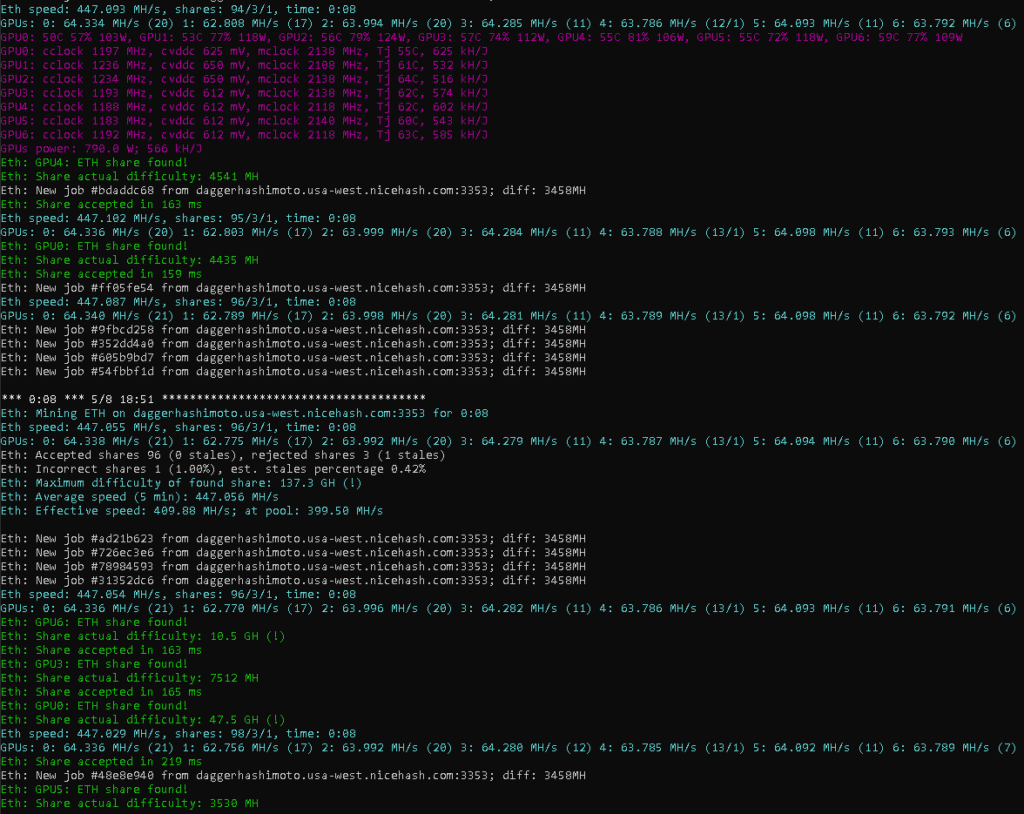
Here are the command line options for some of the more popular pools and coins:
- Setting up for Binance Pool
PhoenixMiner.exe -pool ethash.poolbinance.com:8888 -wal username1 -worker worker_name -epsw x -asm 2 -dbg -1 -allpools 1 -mode 1 paus
- ethermine.org (ETH):
PhoenixMiner.exe -pool eu1.ethermine.org:4444 -pool2 us1.ethermine.org:4444 -wal YourEthWalletAddress.WorkerName -proto 3
- ethermine.org (ETH, secure connection):
PhoenixMiner.exe -pool ssl://eu1.ethermine.org:5555 -pool2 ssl://us1.ethermine.org:5555 -wal YourEthWalletAddress.WorkerName -proto 3
- ethpool.org (ETH):
PhoenixMiner.exe -pool eu1.ethpool.org:3333 -pool2 us1.ethpool.org:3333 -wal YourEthWalletAddress.WorkerName -proto 3
- nanopool.org (ETH):
PhoenixMiner.exe -pool eth-eu1.nanopool.org:9999 -wal YourEthWalletAddress/WorkerName -pass x
- nicehash (ethash):
PhoenixMiner.exe -pool stratum+tcp://daggerhashimoto.eu.nicehash.com:3353 -wal YourBtcWalletAddress -pass x -proto 4 -stales 0
- f2pool (ETH):
PhoenixMiner.exe -epool eth.f2pool.com:8008 -ewal YourEthWalletAddress -pass x -worker WorkerName
- miningpoolhub (ETH):
PhoenixMiner.exe -pool us-east.ethash-hub.miningpoolhub.com:20535 -wal YourLoginName.WorkerName -pass x -proto 1
- coinotron.com (ETH):
PhoenixMiner.exe -pool coinotron.com:3344 -wal YourLoginName.WorkerName -pass x -proto 1
- ethermine.org (ETC):
PhoenixMiner.exe -pool eu1-etc.ethermine.org:4444 -wal YourEtcWalletAddress.WorkerName -coin etc
- nanopool (ETC):
PhoenixMiner.exe -pool etc-eu1.nanopool.org:19999 -wal YourEtcWalletAddress.WorkerName -coin etc
- whalesburg.com (ethash auto-switching):
PhoenixMiner.exe -pool proxy.pool.whalesburg.com:8082 -wal YourEthWalletAddress -worker WorkerName -proto 2
- dwarfpool.com (EXP):
PhoenixMiner.exe -pool exp-eu.dwarfpool.com:8018 -wal YourExpWalletAddress/WorkerName
- miningpoolhub (MUSIC):
PhoenixMiner.exe -pool europe.ethash-hub.miningpoolhub.com:20585 -wal YourLoginName.WorkerName -pass x -proto 1
- maxhash.org (UBIQ):
PhoenixMiner.exe -pool ubiq-us.maxhash.org:10008 -wal YourUbqWalletAddress -worker WorkerName -coin ub
- ubiq.minerpool.net (UBIQ):
PhoenixMiner.exe -pool lb.geo.ubiqpool.org:8001 -wal YourUbqWalletAddress -pass x -worker WorkerName -coin ubq
- ubiqpool.io (UBIQ):
PhoenixMiner.exe -pool eu2.ubiqpool.io:8008 -wal YourUbqWalletAddress.WorkerName -pass x -proto 4 -coin ubq
- minerpool.net (PIRL):
PhoenixMiner.exe -pool pirl.minerpool.net:8002 -wal YourPirlWalletAddress -pass x -worker WorkerName
- dodopool.com (Metaverse ETP):
PhoenixMiner.exe -pool etp.dodopool.com:8008 -wal YourMetaverseETPWalletAddress -worker Rig1 -pass x
- minerpool.net (Ellaism):
PhoenixMiner.exe -pool ella.minerpool.net:8002 -wal YourEllaismWalletAddress -worker Rig1 -pass x
- etherdig.net (ETH PPS):
PhoenixMiner.exe -pool etherdig.net:4444 -wal YourEthWalletAddress.WorkerName -proto 4 -pass x
- etherdig.net (ETH HVPPS):
PhoenixMiner.exe -pool etherdig.net:3333 -wal YourEthWalletAddress.WorkerName -proto 4 -pass x
- epool.io (CLO):
PhoenixMiner.exe -pool eu.clo.epool.io:8008 -pool2 us.clo.epool.io:8008 -worker WorkerName -wal YourEthWalletAddress -pass x -coin clo -retrydelay 2
- baikalmine.com (CLO):
PhoenixMiner.exe -pool clo.baikalmine.com:3333 -wal YourEthWalletAddress -pass x -coin clo -worker rigName
Command line examples for dual mining:
- ETH on ethermine.org ETH, Blake2s on Nicehash:
PhoenixMiner.exe -pool ssl: //eu1.ethermine.org: 5555 -pool2 ssl: //us1.ethermine.org: 5555 -wal YourEthWalletAddress.WorkerName -proto 3 -dpool blake2s.eu.nicehash.com:3361 -lights YourBtcWalletAddress -dcoin blake2s
- Nicehash (Ethash + Blake2s):
PhoenixMiner.exe -pool stratum+tcp://daggerhashimoto.eu.nicehash.com:3353 -wal YourBtcWalletAddress -pass x -proto 4 -stales 0 -dpool blake2s.eu.nicehash.com:3361 -dwal YourBtcWalletAddress -dcoin blake2s
- ProgPOW command-line examples:
BCI on BCI-Server:
PhoenixMiner.exe -pool eu-1.pool.bci-server.com:3869 -wal YourBciWalletAddress.Rig1 -coin bci -proto 1
Remote monitoring and control
The Phoenix miner is fully compatible with the Claymore dual miner protocol for remote monitoring and control. This means that you can use any tools built to support Claymore dual miner, including the Remote Manager app that is part of the Claymore dual miner package.
We are working on much more powerful and secure remote monitoring and control features, as well as a control center application that will allow you to better control your remote or local rigs and some unique features to increase your mining profits.
Hardware management options
Here are some important notes about hardware management options:
- Most of the latest Nvidia drivers require you to run as administrator (or as root on Linux) to allow hardware control, so you must run
PhoenixMiner as administrator for the VRAM sync options to work. - When using VRAM timing options (“-straps”, “-vmt1”, “-vmt2”, “-vmt3”, “-vmr”), start at lower values and make sure the
cards are stable before trying to scale up and up them . aggressive settings. You can use “-belts” along with other options. For example
, “-straps 1” “-vmt1 60” will use strap level 1 timings, but -vmt1 will be set to 60 instead of whatever value specified by
strap level 1. In such a case, the “-straps” option must be specified first. - As a rule, the “-vmt3” option has little effect on the hash rate, so try adjusting other options first.
- VRAM timing settings can vary greatly between GPUs, even if the GPUs are the same model. Therefore, you can (and
probably should) specify per-GPU VRAM timing settings. - Hardware control options are supported for both AMD and Nvidia cards under Windows. Under Linux, most options are only supported for AMD cards.
- If you specify one value (eg -cvddc 1150 ), it will be used on all cards. Specify different values for each card, for example (comma-separated): -cvddc 1100,1100,1150,1120,1090 If the specified values are less than the number of GPUs, the rest of the GPUs will use the default values.
- We only tested on relatively recent AMD GPUs (RX460/470/480/560/570/580, Vega, Radeon VII, RX5700). Your results may vary for older GPUs.
- AMD blockchain beta drivers show rather unstable results – often the voltages do not persist at all or return to default values after a while. For best results, use the newer drivers from AMD: 18.5.1 or higher, which fixes most of the bugs.
- -tmax specifies the temperature at which the GPU should start throttling (because the fans can’t keep up).
- When using other programs to control equipment, conflicts are possible and quite likely. Use something like GPU-Z for voltage control, etc. MSI Afterburner also seems to be behaving normally (so you can use it to control Nvidia cards while AMD cards are controlled by PhoenixMiner).
- This should be obvious, but still: if the given frequencies/voltages cause crashes/freezes/incorrect shares when installed with a third party program, they will be just as unstable when installed using the PhoenixMiner hardware control options.
- If you have issues with PhoenixMiner’s hardware control options and have used something else to control clock speed, fans and voltage (MSI Afterburner, OverdriveNTool, etc.) than you were happy with, it’s probably best to keep using it and ignore the PhoenixMiner hardware control options (or use only some of them and keep tweaking the rest with third party tools).
FAQ
- Q001: Why another miner?
A: We believe competition is good for the end user. In the first releases of PhoenixMiner we focused on core features and mining speed, but now we are working on making our miner easier to use and even faster.
- Q002: Can I run multiple copies of PhoenixMiner on the same farm?
A: Yes, but make sure each GPU is used by a single miner (use the -gpus, -amd or -nvidia command line options to limit the number of GPUs a given instance of PhoenixMiner actually uses).
Another possible issue is that all instances will use the default CDM remote port 3333, which will prevent all but the first instance from being properly managed remotely. To resolve this issue, use the -cdmport command line option to change the default CDM remote port value.
- Q003: Can I run PhoenixMiner at the same time as other miners on the same farm?
A: Yes, but see the answer to the previous question for how to avoid problems.
- Q004: What is a legacy shared folder?
A: Ethash coins usually have very low average block times (15 seconds in most cases). On the other hand, in order to achieve high mining speed, we must keep the GPU busy so that we cannot switch between current tasks too often. If our installations find a share immediately after someone else has found a solution for the current block, our share is stale. Ideally, stale shares should be kept to a minimum, as the same pools do not provide any reward for stale shares, and even those that reward stale shares only give partial rewards for those shares. If a share is sent too long after the end of the block, the pool may even reject it entirely.
- Q005: Why is the percentage of stale shares reported by PhoenixMiner less than what the pool shows?
A: PhoenixMiner can only detect stale shares that were discovered after it received a new job (i.e. “very stale”) shares. There is additional latency in the pool itself and in the network connection, making the share stale even if it was technically detected before the end of the block from the miner’s point of view. Because pools only report shares as accepted or rejected, there is no way for a miner to determine stale resources from the pool’s perspective.
- Q006: What does the “actual share difficulty” displayed by PhoenixMiner when a share is found mean?
A: This lets you see how close you were to finding the actual block (a rare occurrence these days for most miners with reasonable sized mining rigs). You can find the current difficulty for a given coin on sites like whattomine.com and then check if you have exceeded it with the maximum exchange difficulty. If you did, you found a block (that’s mining).
- Q007: What does the “effective speed” shown by PhoenixMiner statistics mean?
A: This is a measure of the shares actually found and determines how the pool sees your miner’s hashrate. This number should be close to your farm’s average hashrate (usually 2-4% lower) depending on your current luck finding stocks. This statistic is meaningless in the first few hours after the miner is launched and will eventually level off to the real value.
- Q008: Why is the effective hashrate shown by the pool lower than that shown by PhoenixMiner?
A: There are two reasons for this: obsolete orbs and luck. Legacy shares are only rewarded around 50-70% by most pools. The luck factor should even out over time, but this may take a few days. If your effective hashrate reported by the pool is consistently below your rig’s hashrate by more than 5-7%, you should pay attention to the number of stale shares and the average share acceptance time – if it is above 100ms, try to find a pool that is near by you geographically to reduce network latency. You can also restart your installation or try a different pool.
Troubleshooting
- P001: I’m using an AMD RX470/480/570/580 or similar card and my hashrate has gone down significantly for Ethereum and Ethereum classic over the past few months!
S: This is a known issue with some cards. For newer cards (RX470/480/570/580) this can be resolved with AMD’s custom blockchain driver (or try the latest drivers, they may include a fix). There is no workaround for older cards, but you can still mine EXP, Musicoin, UBQ, or PIRL at the same rate you were mining ETH before the reset.
- P002: My Nvidia GTX9x0 card shows very low hashrate under Windows 10!
A: Even though there is a (confusing) workaround, the best solution is not to use Windows 10 for these cards, but to use Windows 7 instead.
- P003: I’m using an Nvidia GTX970 (or similar) card and my hashrate has plummeted for Ethereum or Ethereum classic!
S: The GTX970 has enough VRAM for large DAGs, but its hashrate drops when the DAG size starts to exceed 2GB or so. Unlike AMD Polaris based cards, there is no solution to this problem. We recommend using these cards to mine EXP, Musicoin, UBQ or PIRL at the same rate that you used ETH before the reset.
- P004: I can’t see some of my cards (or their fan speeds and temperatures) when using Windows Remote Desktop (RDP)!
S: This is a known issue with RDP. Use VNC or TeamViewer instead.
- P005: On Windows 10, if you click inside the PhoenixMiner console, it will freeze!
S: This is a known issue in Windows 10 related to the so-called “Quick Edit” feature of the command. hint window. As of PhoenixMiner 2.6, QuickMode is disabled by default, so you shouldn’t have this problem. If you are still doing, read here how to solve it: https://stackoverflow.com/q/33883530
- P006: Immediately after starting PhoenixMiner stops working and the last message is “debugger detected”
S: If you only have Nvidia cards, add the -nvidia option to the PhoenixMiner.exe command line. If you only have AMD cards, add the -amd option to the command line.
- P007: PhoenixMiner shows error after allocating DAG buffer and shuts down.
S: If you have more than one GPU, make sure the minimum size of the Windows page file is set to at least ( N x DS + 4) GB, where N is the number of GPUs and DS – DAG size in GB (about 2.9 GB around January 2019 for ETC and ETH). For example, if you have 10 GPUs, you would need 10 x 2.9 + 4 = 33 GB of the minimum swap file size. Note that this will increase as the DAG sizes increase. If you are using -clkernel 3, for each GPU add the DAG size twice instead of once (e.g. to mine with 3 GPUs with -clkenel 3 you would need 3 x 2 x 2.9 + 4 = 21.4 GB minimum page file size)
- P008: Miner sometimes crashes on DAG epoch change.
S: During DAG generation, GPUs are loaded more than during normal operation. If you have overclocked or undervolted GPUs “to the limit”, the DAG generation often pushes them “over the edge”. Another possible reason for the failure (especially if the entire installation fails) is the higher power consumption during this process. You can slow down DAG generation by specifying the -lidag command line option. Possible values: 0 (no deceleration), 1, 2 and 3 (maximum deceleration).
To test if your rig will be stable during DAG generation, run it in test mode by specifying the -bench 210 command line option. Then every time you press the “d” key, the miner will jump to the next DAG epoch and you can see if it is stable during multiple DAG generations. If this is not the case, you can try changing the -lidag and -eres command line options until the desired stability is achieved.
- P009: Miner cannot create DAG buffer when mining ETC or ETH
S: PhoenixMiner versions prior to 4.2 only support DAG epoch up to 265. Both ETC and ETH have already reached epoch 266. Update to 4.2 to ensure a smooth experience. PhoenixMiner 4.2 supports DAG epoch up to 330 and PhoenixMiner 4.5 supports DAG epoch up to 450.
Black Pill hashrate tool for NVIDIA LHR cards

GitHub Black Pill:
This is an NVIDIA GPU LHR unlocking software made for driver 511.xx or newer (510.xx on Linux). The program must be run with administrator rights. Should work on all LHR models with >=8 GB memory. After starting, leave the window open and the program running.
Be the first to know the news, read more about cryptocurrencies and mining on CRAZY-MINING.ORG. You enjoy reading articles like this and want to support me as an author, then subscribe to our Telegram channel
XMRig v6.20.0. Download and configure CPU/GPU miner
XMRig – CPU/GPU Miner with support for RandomX, KawPow, CryptoNight, AstroBWT and Argon2 algorithms. Works on processors and video cards of both types (Nvidia and AMD). Supports all operating systems including Windows, Linux, macOS and FreeBSD. XMRig is popular in Monero (XMR) mining.
Claymore Dual Miner 2024. Setting up bat files, download, overview
Claymore Dual Miner is a software for simultaneous mining of two cryptocurrencies on one video card. Before Claymore, video cards could only mine one coin. This state of affairs depressed the miners and everyone involved. There was an underground development of miners capable of mining two currencies on one video card.
Mining Super Zero (ProgPoW) – How to mine SERO coin on GPU
SERO (Super Zero) is the world’s first truly trusted privacy protection platform for decentralized applications in the blockchain industry.
Read more:
 PhoenixMiner v5.0b: Nvidia & AMD GPU miner (Download for Windows/Linux)
PhoenixMiner v5.0b: Nvidia & AMD GPU miner (Download for Windows/Linux)  PhoenixMiner 4.9b (AMD/Nvidia Ethash miner for Windows/Linux)
PhoenixMiner 4.9b (AMD/Nvidia Ethash miner for Windows/Linux)  PhoenixMiner – Download GPU Dual Ethash Miner Windows/Linux
PhoenixMiner – Download GPU Dual Ethash Miner Windows/Linux  PhoenixMiner 5.9d (AMD & NVIDIA): Download miner ETH, ETC, Muiscoin, EXP, UBQ
PhoenixMiner 5.9d (AMD & NVIDIA): Download miner ETH, ETC, Muiscoin, EXP, UBQ  PhoenixMiner 4.9c AMD NVIDIA GPU Ethash miner (Windows/Linux)
PhoenixMiner 4.9c AMD NVIDIA GPU Ethash miner (Windows/Linux)  Download PhoenixMiner 4.7c (AMD & NVIDIA GPU Ethash Miner)
Download PhoenixMiner 4.7c (AMD & NVIDIA GPU Ethash Miner)  PhoenixMiner 5.3b [AMD/NVIDIA]: Download Ethereum/Ethash miner (Win/Linux)
PhoenixMiner 5.3b [AMD/NVIDIA]: Download Ethereum/Ethash miner (Win/Linux)  lolMiner 1.04 (AMD & Nvidia): Download and configure for Windows/Linux
lolMiner 1.04 (AMD & Nvidia): Download and configure for Windows/Linux  PhoenixMiner 4.2a – AMD + NVIDIA GPUs Miner (Download)
PhoenixMiner 4.2a – AMD + NVIDIA GPUs Miner (Download)  PhoenixMiner 4.5c – AMD + NVIDIA GPUs Miner (Download for Windows)
PhoenixMiner 4.5c – AMD + NVIDIA GPUs Miner (Download for Windows)  PhoenixMiner 5.6d: download Ethereum/Ethash miner with low DevFee (Win/Linux)
PhoenixMiner 5.6d: download Ethereum/Ethash miner with low DevFee (Win/Linux)  lolMiner v0.9.7 [AMD/NVIDIA]: Equihash, Beam, Grin miner (Windows/Linux)
lolMiner v0.9.7 [AMD/NVIDIA]: Equihash, Beam, Grin miner (Windows/Linux)












Post Comment