
Electrum Dash v4.0.9 – download and set up a wallet for Windows
At the core of Dash Electrum is , a Bitcoin wallet. Many functions are similar, which means that there is no need to provide all the documentation for Electrum here. This section describes some commonly used advanced features. To learn more about the rest of the advanced Electrum features of Bitcoin and Dash, click on the link below.
To make a payment, click on the Send tab . Either manually or by pasting from the clipboard, enter the recipient’s wallet address in the Recipient field . Optionally, enter a Description to display in your transaction history, and the amount to send in the Amount field . The total transaction amount is the sum of the sent currency and the transaction fee, which is calculated automatically. Dash Electrum will issue a warning if the total amount of the transaction exceeds the balance of the wallet.
Dash Electrum Wallet Transaction Ready to Send
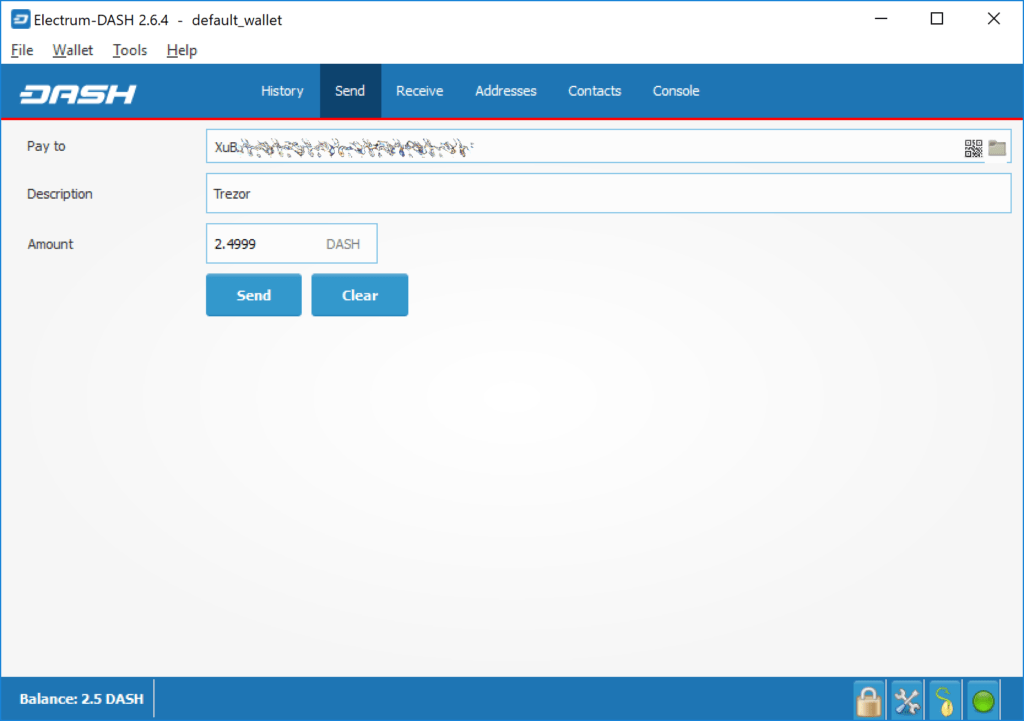
The wallet will ask for your password, then start broadcasting the transaction to the network and display a confirmation window containing your transaction ID.
Password request and transaction confirmation in Dash Electrum wallet
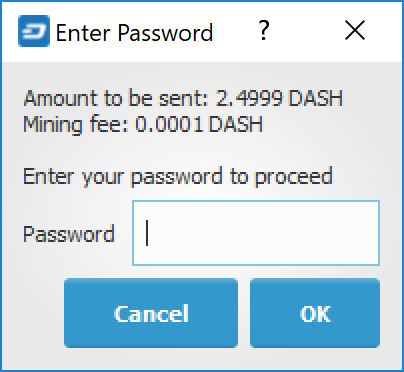
Receipt
You can see your receiving addresses by clicking on the Receiving tab . Double-click on the Accepted address field , then copy it to the clipboard by clicking on the “Copy to clipboard” icon. If you’re going to reuse the address, you can enter a description for it, then click Save to save the address to the Requests list. When you click on an address in the list, the saved data will be displayed in the upper area along with a QR code containing the same information.
Dash Electrum Wallet Transaction Ready to Send
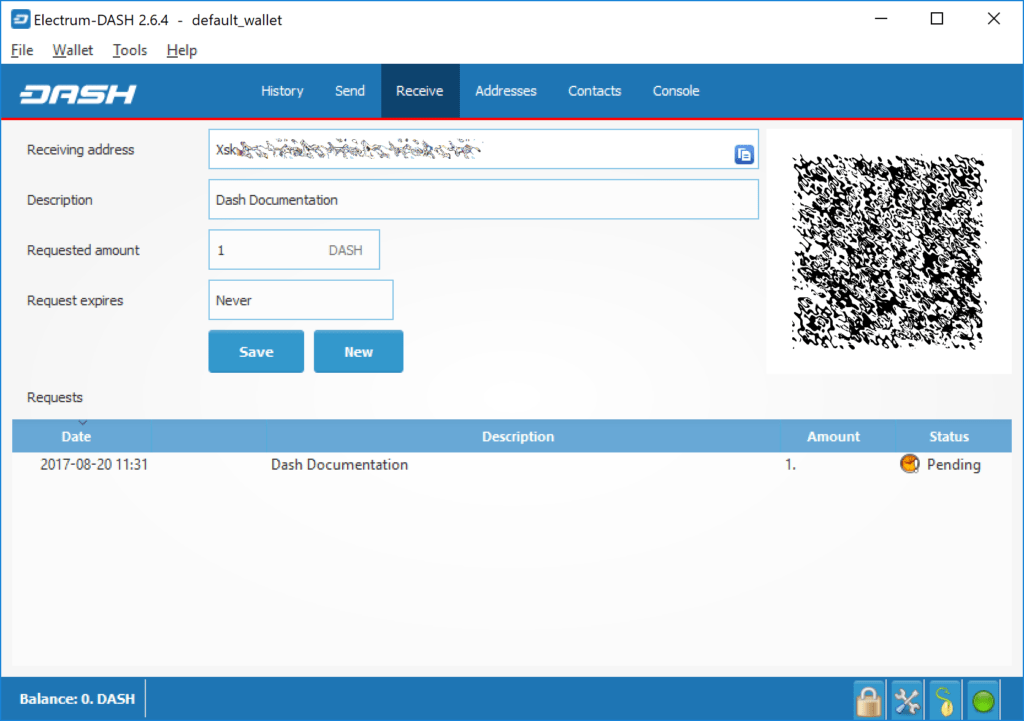
Enter this address in the sender program, send it to the person transferring funds to you, or scan it directly from your mobile wallet. After the transaction is completed, the balance will appear in the lower left corner of your wallet, and the indicator in the Requests table will change from Pending to Received .
Successfully received payment in Dash Electrum wallet
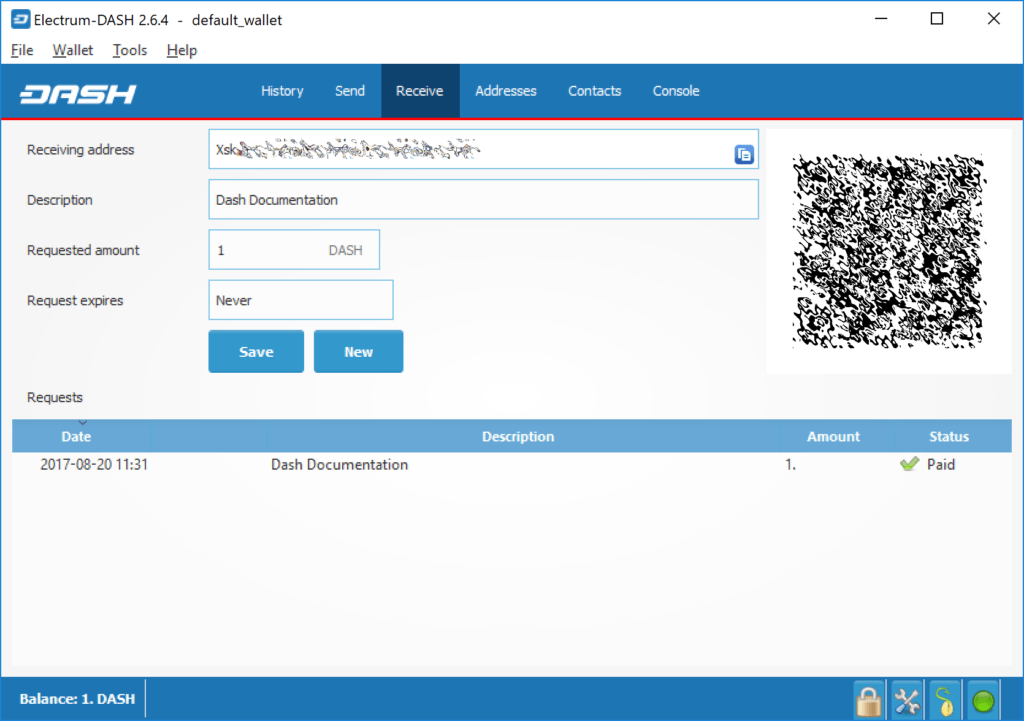
After you’ve used an address once, you can either continue using it, or click New to generate a new address.
Transaction monitoring
The History tab displays all current and pending transactions. A transaction sent to your wallet address will appear in the list shortly after it is created. Initially, this transaction will be marked as Unconfirmed and will be accompanied by a clock indicator on the left. As the Dash network processes a transaction, the status in the transaction history list will be updated. The network confirms transactions in a new block approximately every 2.5 minutes, and a transaction is considered confirmed (and therefore worth spending) after six confirmations. Such processed transactions are indicated by a green checkmark and a timestamp at which the transaction was made.
This is what the History tab of a Dash Electrum wallet looks like immediately after receiving a transaction and after the transaction is finally confirmed
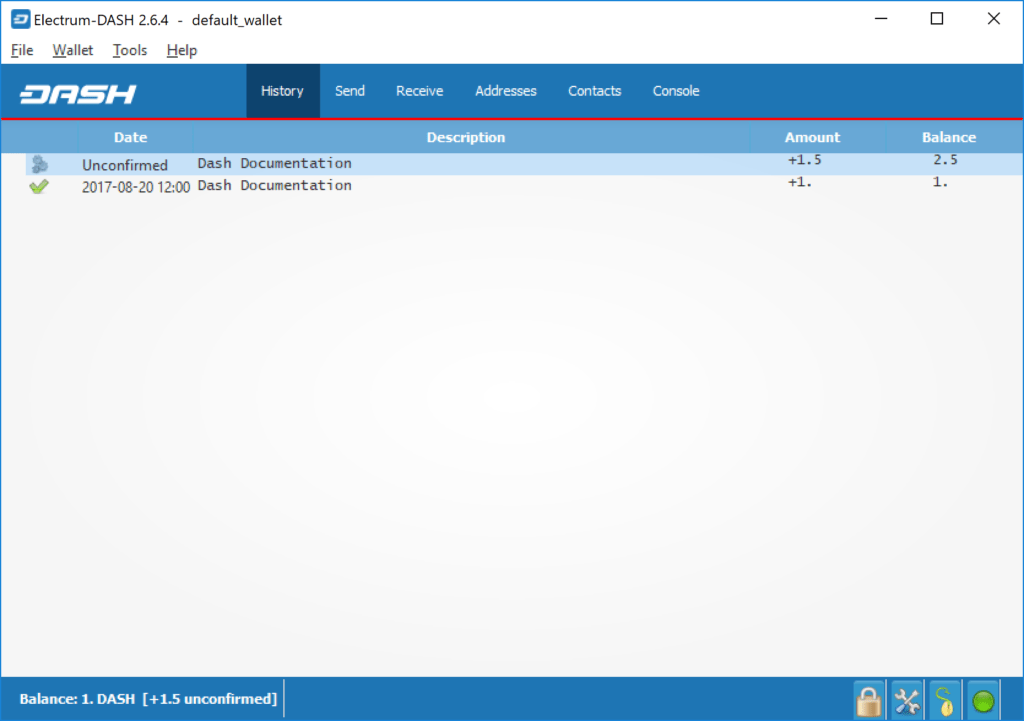
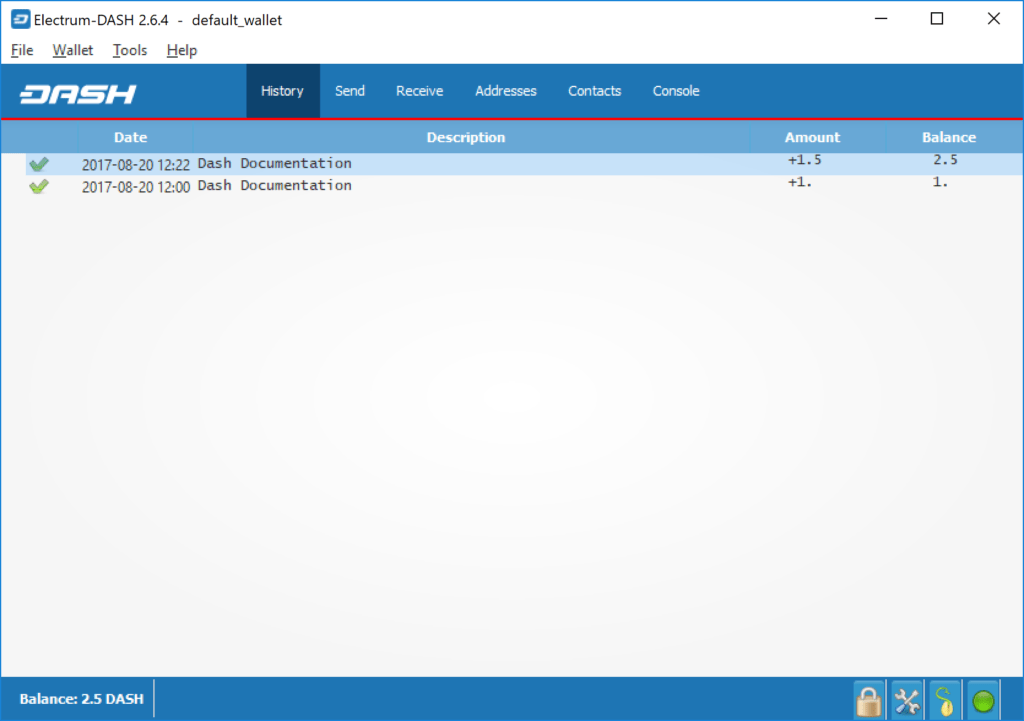
To view additional information about a transaction, right-click on the transaction in the History tab and select Details from the context menu. You can also use this menu to copy the transaction ID to the clipboard (if you need proof that the transaction took place), edit the description of the transaction in your records, or view the transaction in an external blockchain explorer.
Dash Electrum Wallet Transaction Details:
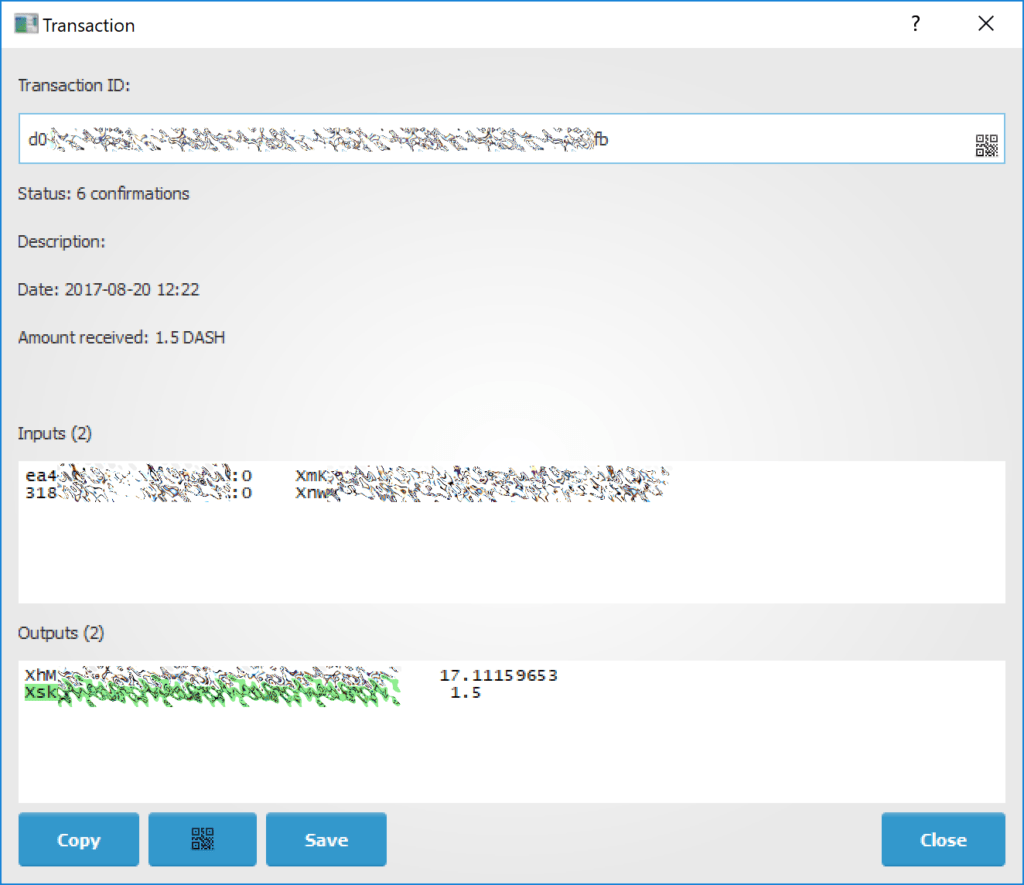
change Password
To change the wallet password, select the option Wallet > Password from the main menu or in the main window, click on the lock icon at the bottom right. Enter a new secure password and confirm it. If you forgot your wallet password, then all is not lost. Your wallet can be fully restored from a backup using the procedure below.
Create a backup
The seed phrase in a Dash Electrum wallet is a complete backup of all addresses and transactions. The seed phrase of your wallet can be accessed by clicking on the seed icon in the main window at the bottom right or using the main menu option Wallet > Seed . When prompted, enter the secure password you chose when setting up your Dash Electrum wallet.
Display wallet recovery seed in Dash
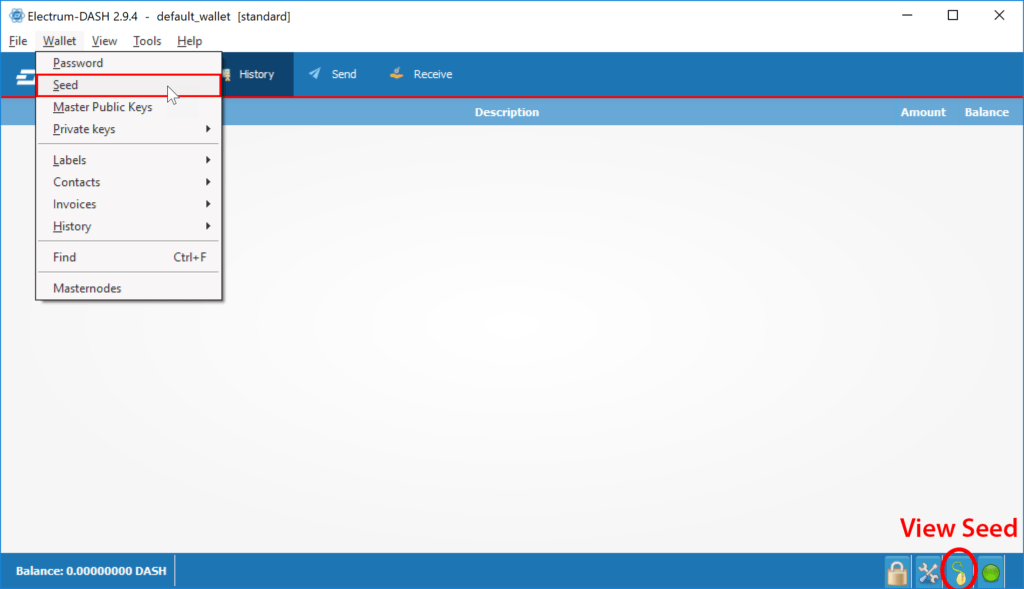
Hand-write on a piece of paper the twelve words that you find in the box and keep this sheet in a safe place. Remember that anyone who gets your seed phrase can spend all the funds from your wallet.
Viewing the recovery seed
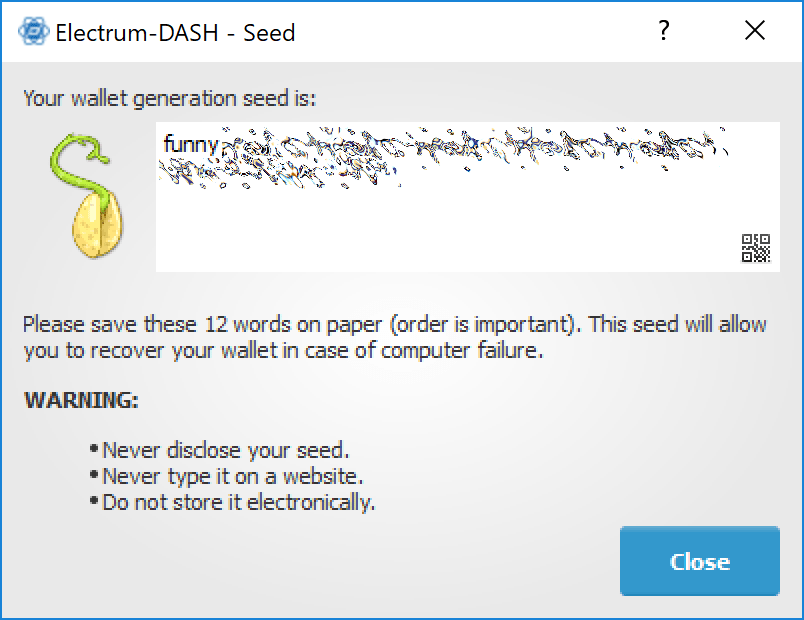
Alternatively, the backup file can be saved using the File > Save Copy option from the main menu. This file contains the seed phrase encrypted by the wallet, as well as all imported addresses. Restoring from a backup file will require the wallet password.
Recovery
The only thing you need to restore a Dash Electrum wallet on another computer is its seed. You can test wallet recovery with a current Dash Electrum installation by selecting the File > New/Restore menu option . A dialog box will appear asking you to name your new wallet. Enter a name, select Standard Wallet as the wallet type, and then select I already have a seed .
Restoring a wallet using an existing seed
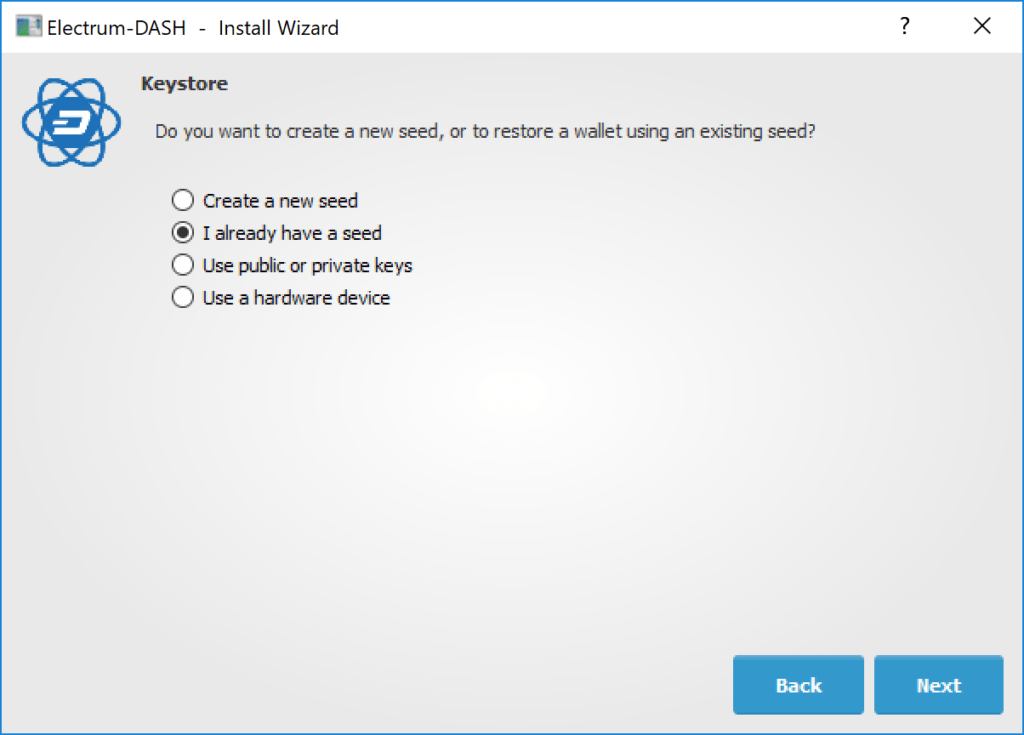
In the next step, copy the twelve-word seed phrase into the text field.
Entering the recovery seed
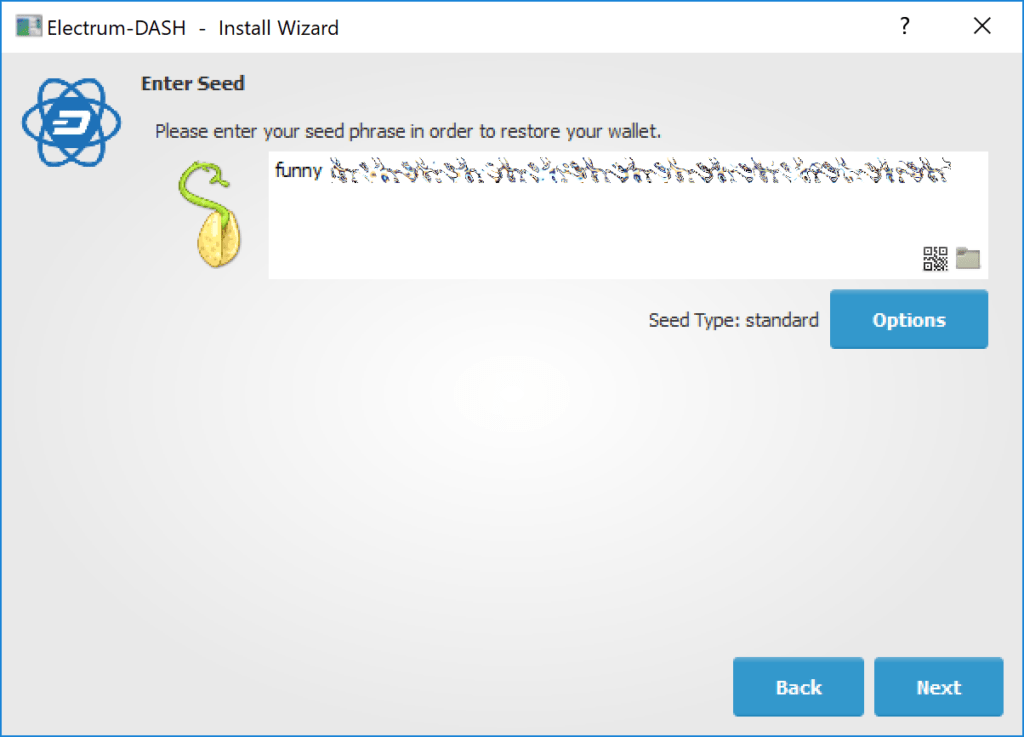
If you entered your seed phrase correctly, Dash Electrum will give you the option to add a password for your wallet. After restoring a wallet, Dash Electrum will display all existing transactions from that wallet. This process may take several minutes, and transactions may be marked as Not Verified . This problem disappears when the program is restarted.
Unconfirmed transactions after recovery
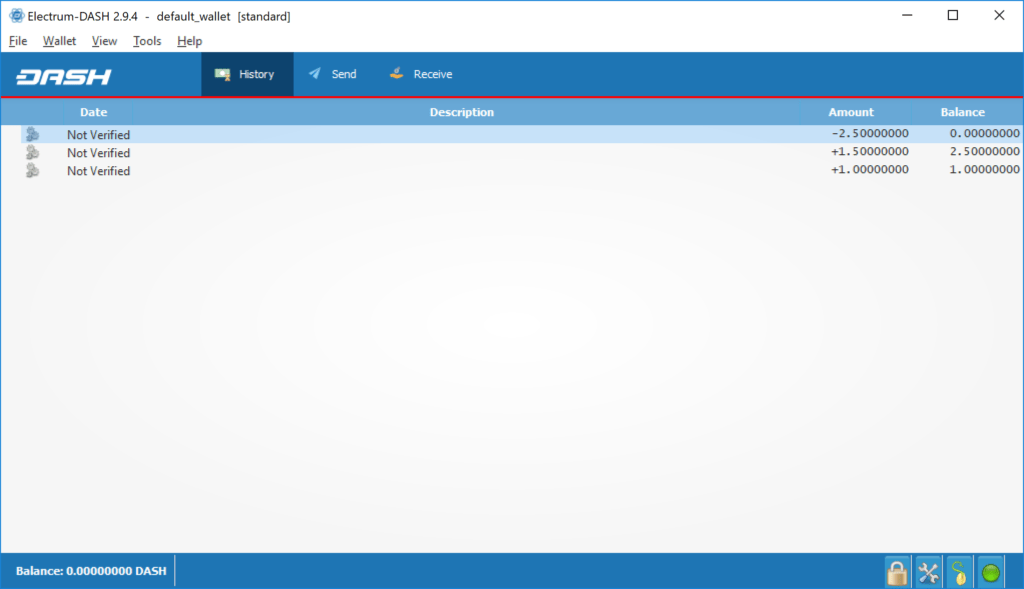
To restore the wallet file without using the recovery seed, copy the file to the application data folder according to your operating system:
- Linux: Open Files, choose Go > Go To Folder , copy the path
~/.electrum-dashand paste it into the dialog box. - macOS: Open Finder, choose Go > Go To Folder , copy the path
~/.electrum-dash, and paste it into the dialog box. - Windows: Open File Explorer, copy the path
%APPDATA%\Electrum-DASHand paste it into the address bar.
Frequently asked Questions
How does Dash Electrum work?
Dash Electrum’s priority is speed, efficient use of resources, and providing the average user with a Dash experience. It starts up instantly because it works in conjunction with high-performance servers that support the most complex parts of the Dash system.
Does Dash Electrum trust servers with its data?
Not really; the Dash Electrum client never sends private keys to servers. In addition, it confirms information from servers using a technique called Regular Payment Confirmation.
What is a mnemonic phrase?
A mnemonic phrase is a random phrase that is used to generate your private keys. For example:
constant forest adore false green weave stop guy fur freeze giggle clock
With the help of a mnemonic phrase, you can completely restore your wallet. To do this, select the “I already have a mnemonic phrase” option during startup.
Is the Mnemonic Phrase reliable?
The mnemonic phrase that is generated by Dash Electrum contains 128 bits of entropy. This means that its security level is the same as that of a Dash private key (which is 256 bits long). In fact, an elliptic curve of a key of length n gives n/2 bits of security.
Read more articles about cryptocurrencies and mining at CRAZY-MINING.ORG
Do you like to read similar articles about cryptocurrencies and mining, do you want to support me as an author or ask questions? Be the first to know the news, subscribe to my telegram channel
Read more:
 BEAM GUI Wallet: Download for Windows/Linux/MacOS
BEAM GUI Wallet: Download for Windows/Linux/MacOS  TurtleCoin GUI Wallet – How to download and set up a TRTL wallet for Windows
TurtleCoin GUI Wallet – How to download and set up a TRTL wallet for Windows  Electrum – Lightweight Desktop BTC wallet [Overview, Installation, Download]
Electrum – Lightweight Desktop BTC wallet [Overview, Installation, Download]  Jaxx Wallet – multicurrency crypto wallet BTC, ETH, ETC, ZEC, DASH, LTC, etc. [Overview, Installation, Download]
Jaxx Wallet – multicurrency crypto wallet BTC, ETH, ETC, ZEC, DASH, LTC, etc. [Overview, Installation, Download]  ElectrumSV: Download BitcoinSV Wallet for Windows & Linux
ElectrumSV: Download BitcoinSV Wallet for Windows & Linux  How to check wallet for authenticity? Download Wallet.dat with bitcoin balance
How to check wallet for authenticity? Download Wallet.dat with bitcoin balance  Exodus Wallet: Multi Cryptocurrency wallet (setup, exchange, download)
Exodus Wallet: Multi Cryptocurrency wallet (setup, exchange, download)  MultiBit Classic 0.5.9 – Download BTC wallet for Windows/Linux/MacOS
MultiBit Classic 0.5.9 – Download BTC wallet for Windows/Linux/MacOS  MultiBit HD Wallet: Download secure Bitcoin wallet for Windows/Linux/MacOS
MultiBit HD Wallet: Download secure Bitcoin wallet for Windows/Linux/MacOS  BitPay Desktop Wallet: Download Bitcoin Wallet for Windows/Linux/Mac
BitPay Desktop Wallet: Download Bitcoin Wallet for Windows/Linux/Mac  ZecWallet Lite: Download ZCash (ZEC) Desktop wallet for Windows
ZecWallet Lite: Download ZCash (ZEC) Desktop wallet for Windows












Post Comment