
ATIFlash & AMD VBFlash v2.93: Download Software for flashing BIOS GPU
AMD ATIFlash & AMDVBFlash is used to flash the video card BIOS. The version released by ATI was called ATIFlash or simply WinFlash. It supports all AMD Radeon graphics cards, such as RX 5700, RX 5600, RX 5500. You can also flash BIOS for all AMD Radeon RX Vega, RX 580, RX 480 and all old ATI cards. VBFlash BIOS Update Software runs under Windows.

AMD ATIFlash & AMDVBFlash: https://www.techpowerup.com/download/ati-atiflash/
BIOS flashing on AMD cards
Introduction and preparation
This article will discuss how to flash the BIOS in AMD video cards. To flash a video card, you will need the ATI Winflash utility.
It is recommended to disable it in Windows before flashing the video card BIOS. To do this, open “ Device Manager “, and in the item “ Video adapters ” select the desired one, right-click on it and select the item “ Disable “.
Below we will talk about two possible ways of using the ATI Winflash utility – through its graphical interface and through its console version.
Flashing via graphical interface
Launch ATIWinflash with administrator rights. Make sure the video adapter you need is selected.
This is how ATIWinflash shows one single video card.
If the number of video cards in the system is more than 3, then the program will not be able to display the entire list correctly – the fourth and subsequent video cards simply will not fit into the window. In this case, you will have to use the command line firmware method (you can read about this in the same article below).
If there are four or more video cards in the system, then only three of them are visible in the ATIWinflash program, the fourth simply does not fit into the screen of the ATIWinflash program.
Having selected the required video card, click on the “Load image” button, and select the BIOS file ‘a, which we want to flash the video card.
And then click on the “Program” button.
After that we wait for the video card flashing procedure to end, which will be reported in a separate notification .
And then a reboot prompt will appear, which is necessary for the video card to work with the new BIOS.
If after the reboot your video card is detected in the Device Manager, but refuses to work, then this may be due to blocking user BIOS ‘s AMD drivers.
Flashing via command line
The most useful ATIFlash commands are:
- tiflash.exe -i – will show a list of video cards installed in the AMD system. Useful for flashing the BIOS on a specific video card.
- atiflash.exe -p
- atiflash.exe -pa
– reflash to ALL video cards with the specified BIOS file.
Usage examples:
- The system has a single AMD graphics card. In this case, everything is simple – we indicate the flashing of all card cards in the system using a file with a modified BIOS (let’s say it is called BIOS_mod_470.rom):
- AtiFlash.exe -pa BIOS_mod_470.rom
- The system has two different video cards – AMD Radeon R9 390 and AMD Radeon RX 470, you need to flash the BIOS only on RX 470:
- We launch the program with the -i parameter and look at the list of video cards in the system. We remember the number of the RX 470 video card.
- AtiFlash.exe -i
- Seeing that the RX 470 (hidden behind the name Polaris10) has number 0, we indicate to reflash the video card at number 0 with the BIOS_mod_470.rom file:
AtiFlash.exe -p 0 BIOS_mod_470.rom
After entering the command for flashing the BIOS, we patiently wait for the procedure to complete. Upon completion, the program will display the following message in the command line:
Restart System To Complete VBIOS Update.
Which means that to complete the BIOS update ‘ a video card you need to restart your computer. After rebooting, the BIOS flashing procedure can be considered complete.
Known issues and bugs
- When updating the BIOS of a video card, the computer or system freezes.
When updating the BIOS of a video card, it is recommended to disable the video card through the “Device Manager”. How to do this is written at the very beginning of the article. - After updating the BIOS and rebooting, the video card is displayed in the system, but does not work, (code 43)
Most likely the problem is that new AMD drivers are installed, which block the operation of video cards with signed BIOS.
Version History
2.93
- Adds support for flashing Navi Radeon RX 5700 Series BIOS
2.84
- This version supports BIOS flashing for AMD cards under Windows 10 Build 1803
2.77
- Adds Vega support
Be the first to know the news, read more about cryptocurrencies and mining on CRAZY-MINING.ORG. You enjoy reading articles like this and want to support me as an author, then subscribe to our Telegram channel
AMD Memory Tweak Tool XL: Download the VRAM performance tool for Windows

The latest AMD Memory Tweak XL technology allows you to easily change the temporary memory settings, memory straps or PowerPlay table on the fly, as well as access ADL Overdrive and MMIO Register Control on newer AMD video cards based on GDDR5 / HBM memory.
SRBPolaris V3.5: Download BIOS editing software for AMD RX4XX/RX5XX

SRBPolaris is a software designed to edit bios on AMD cards. SRBPolaris V3.5 is the latest BIOS editor for RX 460/470/480, RX 550/560/570/580 video cards. Analogue Polaris Bios Editor SRBPolaris Features: Important! After flashing the cards, you need to reinstall the drivers using DDU. Functionality: – Built-in timings from the developer – Quick and easy…
Download Blockchain Drivers for mining AMD Radeon RX470/570/480/580

Blockchain Drivers for mining AMD Radeon RX470/570/480/580 Due to the huge demand for video cards and their use in mining, AMD went to meet the miners and released special drivers for AMD Radeon video cards configured specifically for cryptocurrency mining. These drivers are initially tuned to improve performance in mining, I personally use them and…
Recommended New Articles:
- PhoenixMiner v5.0b: Nvidia & AMD GPU miner (Download for Windows / Linux)
- XMR-STAK-RX v1.0.5: Added support for mining Kevacoin (KEVA), Safex Cash (SFX)
- GrinGoldMiner v3.0 – Nvidia & Amd miner Grin (Cuckarood29 PoW)
- cpuminer-opt v3.14.1: Optimized multi algo CPU miner
- AwesomeMiner v7.7.1: ASIC / GPU / CPU-mining (Download for Windows)
- NiceHash Miner v3.0.1.0: Download with mining support KawPow (RVN)
Read more:
 ATI Flash & AMD WinFlash v2.8.7: Download BIOS Flashing Tool for AMD GPUs
ATI Flash & AMD WinFlash v2.8.7: Download BIOS Flashing Tool for AMD GPUs  NVIDIA NVFlash v5.590.0/v5.414.0: Download for Windows/Linux (BIOS Flashing)
NVIDIA NVFlash v5.590.0/v5.414.0: Download for Windows/Linux (BIOS Flashing)  ATIFlash & ATI WinFlash v2.8.4: Download BIOS Editor Tool for AMD GPUs
ATIFlash & ATI WinFlash v2.8.4: Download BIOS Editor Tool for AMD GPUs  SRBPolaris V3.5: Download BIOS editing software for AMD RX4XX/RX5XX
SRBPolaris V3.5: Download BIOS editing software for AMD RX4XX/RX5XX  RED BIOS EDITOR (RBE): Download software for flashing and overclocking AMD/ATI GPUs
RED BIOS EDITOR (RBE): Download software for flashing and overclocking AMD/ATI GPUs  Polaris Bios Editor v1.7.6: Download and Config PBE for Windows
Polaris Bios Editor v1.7.6: Download and Config PBE for Windows  AMD Memory Tweak Tool XL: Download the VRAM performance tool for Windows
AMD Memory Tweak Tool XL: Download the VRAM performance tool for Windows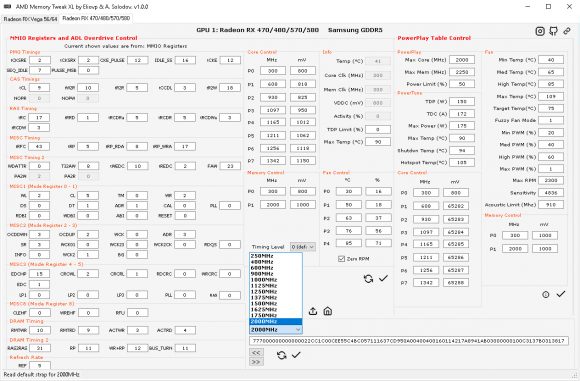















Post Comment