
SRBMINER-MULTI v0.1.8: Download CPU and AMD GPU Miner RandomX
SRBMiner-MULTI (RandomX) CPU and AMD GPU Miner – is a program for mining cryptocurrencies on various algorithms for the processor. AMD GPU Miner – is a miner for mining cryptocurrencies on video cards of the AMD family. Both programs are part of a single release. You can download the latest version of the SRBMiner-MULTI miner using the links below.
GitHub: https://github.com/doktor83/SRBMiner-Multi/releases
SRBMiner-MULTI
Changelog
v0.1.8:
– Added Kadena algorithm – Added yespowerick algorithm (IsotopeC) – Added yespoweriots (IOTScoin) algorithm – Fixed nicehash protocol compatibility with rpc2 – The miner does not turn off now, if there is not enough free RAM for the algorithm, it will simply warn the user
0.1.7 beta
- Added m7mv2 algorithm
- Automatic processor tuning should be better than in previous versions
Supports Algorithms:
- Cpupower
- RandomARQ
- RandomWOW
- RandomX
- RandomXL
- m7mv2
- yescryptr16
- yescryptr32
- yescryptr8
- yespower
- yespower2b
- yespowerlitb
- yespowerltncg
- yespowerr16
- yespowersugar
- yespowerurx
- Blake2b
- Blake2s
- eaglesong
- k12
- Keccak
- MTP
- rainforestv2
- Yescrypt
Supported Devices:
- VEGA 56/64/FE/VII
- RX 460/470/480/550/560/570/580/590
- R9-285/285X/380/380X
- R9-290/290X
- R9-Fury/Nano
- + Processors
Miner features SRBMiner-MULTI:
- Guided Setup Mode
- Ability to switch the algorithm without an external application
- Running in the background without a console window
- A hash watchdog timer that restarts the miner in case of a video card error
- Video card temperature control and automatic shutdown if the temperature is too high
- Shutting down the system when the temperature of the video card is too high
- Auto miner restart if too many deflected ball
- Running a monitor that ensures that your miner starts working properly
- API for mining statistics
- Web interface for tracking miner statistics
- Multiple backup pools
- Ability to add new pools on the fly without restarting the miner
- Monitoring difficulty; do not connect to the pool if the difficulty level is too high
- Timeout monitoring, do not connect to the pool if work is not received for a long time
- Easily switches AMD graphics cards to computing mode
Configure SRBMiner-MULTI
In order to start mining, we need to create or edit a file with the extension .bat. Indicate the following commands in it:
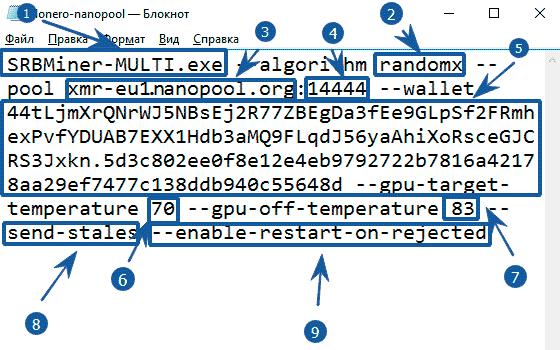
- SRBMiner-MULTI.exe – SRBMiner application launch command
- –algorithm randomx – specify the algorithm for mining
- –pool xmr-eu1.nanopool.org – specify pool address
- 14444 – specify pool port
- –wallet 44tLjmXrQNrWJ5NBsEj2j77ZBEgDa3fEe9GLpSf2FRmh336xPvfYDUAB7EXX1Hdb3aMQ9FLqdJ56yhk6436eGJCRS3Jxkn.5d3c802ee0f8e12e4eb9792722df3246g54a42178aa29ef7477c138d2340c55648d indicate coin purse + Payment ID after the point. The wallet can be obtained either on the exchange or install a cold Monero wallet.
- –gpu-target-temperature 70 – the program will strive to maintain this temperature
- –gpu-off-temperature 83 – the miner will turn off when this temperature is reached and turn on when it drops
- –send-stales – send outdated balls to the pool (some pools partially pay for them, or add bonuses).
- –enable-restart-on-rejected – auto miner restart if too many rejected ball
Example batch file:
setx GPU_MAX_HEAP_SIZE 100 setx GPU_MAX_USE_SYNC_OBJECTS 1 setx GPU_MAX_ALLOC_PERCENT 100 setx GPU_MAX_SINGLE_ALLOC_PERCENT 100 @echo off cd %~dp0 cls set LOGTIME=%date:~10,4%_%date:~4,2%_%date:~7,2%_%time:~0,2%_%time:~3,2% set LOGTIME=%LOGTIME: =% set LOGTIME=%LOGTIME:,=.%.txt SRBMiner-MULTI.exe --algorithm randomx --pool xmr-eu1.nanopool.org:14444 --wallet 44tLjmXrQNrWJ5NBsEj2R77ZBEgDa3fEe9GLpSf2FRmhexPvfYDUAB7EXX1Hdb3aMQ9FLqdJ56yaAhiXoRsceGJCRS3Jxkn.5d3c802ee0f8e12e4eb9792722b7816a42178aa29ef7477c138ddb940c55648d.rig1 pause
The program starts as usual by double-clicking on the file with the extension .bat
Running the program, we will see the following window:
We wrote in the batch file only those commands that will help to connect to the pool and start the cryptocurrency mining process. However, to improve performance, you need to configure some other command line arguments, depending on the type of equipment you have.
SRBMiner-MULTI Command Line Arguments
Connection settings for the pool:
--pool url:port pool address: port
--wallet address user wallet address
--password value pool password
--tls value use TLS (true or false)
--nicehashvalue force nicehash (true or false)
--job-timeout value indicate the time, if no tasks were received during this period, the miner will reconnect. Disabled by default
--max-difficulty valuespecify a decimal number, if the pool complexity is higher than this value, the miner will reconnect to the pool
--start-block-height valueindicate the number when to start production if a certain block height is reached. The pool must send this information.
--algo-min-time value indicate the time used with the ability to switch the algorithm, minimum time for mining the same algorithm. The default is 10 minutes.
--keepalive value send a command to the pool that the miner works so that the connection does not break (true or false, not every pool supports this)
--algorithm значение mining algorithm
--retry-time value – here indicate the time, how long to wait before trying to reconnect to the pool
--send-stales send balls to the pool that the miner considers obsolete
--give-up-limit value how many times to try to connect to the pool before switching to the next pool
--main-pool-reconnect value time, how often you need to try to reconnect to the main pool. 10 minutes by default
Performance and intensity settings:
--cpu-priority value indicate the priority of the miner process (1-5), where 5 is the highest
--cpu-threadshow many processor threads to use for mining
--cpu-affinity value specify a thread affinity bit mask
--disable-cpu-optimisations use only SSE2 for mining on video cards (SSE2 is a set instructions determining the capabilities of a processor)
--disable-huge-pages disable the use of the option “Lock pages in memory” – it is recommended to enable
--disable-hw-aes use only AES for mining on the processor (AES is a set of instructions for the processor)
--disable-numa disable binding to numa nodes (Uneven memory access)
--disable-tweaking disable video card configuration options that are enabled by default
--set-compute-mode put AMD graphics cards into computing mode and disable crossfire (runs as administrator)
Video Card Performance Settings:
--reset-vega disable / enable Vega video cards when you run the miner
--gpu-intensity value indicate video card intensity (1-31) comma separated values
--gpu-raw-intensity valueuse raw intensity for extra performance, comma separated values
--gpu-threads value indicate the number of video card streams, values separated by commas
--gpu-worksize value specify worksize video cards, comma separated values
Temperature and fan settings:
--gpu-target-temperature value indicate the temperature of the video card, values separated by commas. Miner will try to maintain the set temperature on all found video cards
--gpu-off-temperature indicate off temperature of the video card, values separated by commas
--gpu-target-fan-speed value indicate the speed of the video card fan in rpm, values separated by commas
Select devices:
--gpu-id value specify the identifier of the video card from -list-devices values separated by commas
--disable-cpu disable mining on the processor
--disable-gpu disable mining on the graphics card
--list-devices display (list of available video cards sorted by busid
Watchdog timer settings (reboot):
--disable-gpu-watchdog disable video card failure detection
--gpu-watchdog-disable-mode if enabled, the watchdog will try to disable the hanging cards instead of restarting the miner
--reboot-script-gpu-watchdog the file name, if installed, disables the built-in restart procedure when video cards fail and runs this script instead
--watchdog-rounds value specify how many rounds to count (round 30 seconds) so that gpu-watchdog is called. The default is 5.
--disable-startup-monitor disable watchdog timer for miner launch interval
--enable-restart-on-rejected enable automatic miner restart if too many rejected ball. Installed with --max-rejected-shares
--max-rejected-shares value The maximum number of allowed rejected ball in the connection. Default 20 if option is enabled --enable-restart-on-rejected
--max-no-share-sent value time, if the pool does not accept balls for x times, restarts the miner [default 0 – disabled]
--shutdown-temperature value if this temperature is reached, the miner will turn off the system (ADL must be turned on
--max-startup-time value specify the time, the maximum time for starting video cards and the beginning of mining. Default 2 minutes
--startup-script filename run your own script when you run the miner – set acceleration, voltage, etc.
Error log file settings:
--extended-log enable more informative logging
--gpu-errors-alert value notify when the number of calculation errors for any video card reaches this value [default 0 – disabled]
--log-file filename include logging to file
Configuration files:
--config-file filename use a configuration file other than config.txt
--pools-file filename use a pool file other than pools.txt
--setup run interactive mode to create basic configuration files
Other settings:
--adl-disable disable ADL (ADL is a library for accessing driver functionality for AMD video cards)
--background run the miner in the background, without a console window
this console window can be disabled
--enable-workers-ramp-up let workers start slow
--forced-shutdown never free resources when rebooting / shutting down
--list-algorithms display a list of available algorithms
--max-startup-time-script filename run the script ifmaxstartuptimeexceeded
--disable-extranonce-subscribe do not send mining.extranonce.subscribe data to the pool
--gpu-adl-type value specify ADL to use (1 or 2), values separated by commas
--gpu-tweak-profile value indicate the number of optimization profile from 0 to 10, 0 disables the setting
--api-enableenable statistics API
--api-port value specify the port where the statistics API is available (by default 21550)
--api-rig-name value here we indicate the name of the identifier of your farm in the statistical API
--api-rig-restart-url value specify the URL available in the browser (starts a computer restart
--api-miner-restart-url value determine the URL available in the browser causes the miner to restart
--api-rig-shutdown-url value determine the URL access to which in the browser causes the computer to shut down
Configuring configuration files
In the archive with the program you will find examples of configuration files, customized .bat files and instructions in Russian.
Program files
Configuration options in config.txt
"algorithm" specify algorithm
"intensity" indicate intensity (1-31), if set to 0, miner will try to find the best settings (intensity, worksize, threads)
"raw_intensity" specify the number of global threads, use if you want to fine-tune the intensity
"worksize" – this is the size parameter of the local workgroup
"threads" indicate the number of video card threads to use
"giveup_limit" here we indicate the number of times to try to connect to the pool before switching to the next pool from the pool.txt file. If set to 0, the miner will shut down and will not retry the connection attempt.
"timeout" indicate the time when the connection to the pool is considered expired
"retry_time" indicate the time it takes to wait before trying to reconnect to the pool
"reboot_script_gpu_watchdog" here you need to specify the file name for the script in the miner directory, if installed, disables the built-in procedure for restarting the miner when the video card crashes and instead runs the script you specified
"main_pool_reconnect" indicate the time (at least 3 minutes or 180 seconds), as often necessary Try to reconnect to the primary pool. The default is 10 minutes.
"target_temperature" indicate the temperature from 0 to 99. The miner will try to maintain set temperature on all found video cards (ADL should be enabled, works only on cards supporting OverdriveN)
"shutdown_temperature" indicate the temperature from 0 to 100, if this temperature is reached, the miner will turn off the system (ADL must be turned on)
"off_temperature" indicate the temperature in degrees C, when to turn off the video card, if it is reaches this value. After the value is 15, the card turns on again automatically
"tweak_profile" specify a profile (0-10) that applies the settings to the video cards, which can increase the hash rate. 0 – without using tweaks, 10 – Max. If you add L after the number, it will use low settings (for example, “4L”)
Configuration options in pools.txt
"pool" address: pool port
"wallet" your wallet
"password" your password
"nicehash" true or false, set to true if you are using Nicehash
"job_timeout" indicate the number in seconds if not a single one was received during this period tasks from the pool, the miner will reconnect to the pool (by default turned off)
"max_difficulty" specify a decimal number, if the complexity of the pool is higher than this value, the miner will reconnect to the pool
"pool_use_tls" true or false, if true, then the miner will use SSL / TLS protocol to connect to the pool
"algorithm" specify an algorithm to inform the miner which algo uses the pool (--list-algorithms)
"start_block_height" specify a number to start mining when a certain block height is reached. The pool must send this information.
"algo_min_time" indicate the time used with the ability to switch the algorithm (minimum time for mining the same algorithm). The default is 10 minutes.
"keepalive" true or false, not every pool supports this
Graphics card configuration in config.txt file
"id" specify the identifier of the video card, it can be found with the parameter--list-devices
"intensity" indicate intensity (1-31), if set to 0, miner will try to find the best settings (intensity, worksize, threads)
"raw_intensity" – specify the number of global threads, use if you want to fine-tune the intensity
"worksize" – here indicate the size of the local workgroup
"threads" specify the number of GPU threads to use
"tweak_profile" – here you need to specify a profile (0-10), which applies the settings to video cards, which can increase the hash rate. 0 – without using tweaks, 10 – max. If you add L after the number, it will use low settings (for example, “4L”)
"target_temperature" indicate the temperature from 0 to 99. The miner will try to maintain set temperature on all found video cards (ADL should be enabled, works only on cards supporting OverdriveN)
"target_fan_speed" indicate the value of fan rotation (0-6000), the miner will try set the fan speed on video cards to this value. Value in rpm (number of rounds per minute) (ADL must be enabled)
"off_temperature" indicate the temperature in degrees C, when to turn off the video card, if it is reaches this value. The card will be turned on again when the temperature will decrease
"adl_type" indicate ADL type (1-3), 1 – USE FOR OVERDRIVEN, 2 – USE FOR OVERDRIVE5, 3 – USE FOR OVERDRIVE8. Default is 1 if not installed. Option 2 (Overdrive5) is suitable for old cards, 3 for Radeon VII and later
Example:
"gpu_conf" :
[
{ "id" : 0, "intensity" : 20, "worksize" : 256, "threads" : 1},
{ "id" : 1, "intensity" : 20, "worksize" : 256, "threads" : 1},
{ "id" : 2, "intensity" : 15, "worksize" : 64 , "threads" : 2},
{ "id" : 3, "intensity" : 15, "worksize" : 64 , "threads" : 2}
]Install mining on the processor
If you do not set the--cpu-threadsor --cpu-affinity options, the miner will try to automatically find the optimal settings for your system.
Sometimes automatic tuning does not find the optimal settings, so you should find it experimentally.
You need to set the number of threads (--cpu-threads) and bind them to the corresponding processor using the --cpu-affinity command.
Mask calculation calculator here:
Examples:
CPU WITH 4 CORES / 8 STREAMS:
1. Use 4 threads, 1 on each core::--cpu-threads 4 --cpu-affinity 0x55
2. Use 8 threads, 2 on each core: --cpu-threads 8 --cpu-affinity 0xFF
CPU WITH 6 CORES / 12 STREAMS:
1. Use 6 threads, 1 on each core:--cpu-threads 6 --cpu-affinity 0x555
2. Use 12 threads, 2 on each core: --cpu-threads 12 --cpu-affinity 0xFFF
Graphical Web Statistics
You must enable the API first using the command--api-enable in start.bat file
in start.bat file
Set the name of your rig (computer) using --api-rig-name rig_name also set in start.bat
After you run the miner, you can access the statistics page in your browser:
There are also three other options that can help you restart the miner, turn off or restart your farm remotely:
--api-rig-restart-url
This should be a unique line, access to which in the browser will restart the computer. The miner must have administrator rights.
--api-rig-shutdown-url
This must be a unique string, access to which in the browser causes the computer to shut down. Miner must have rights administrator.
--api-miner-restart-url
This must be a unique line that is accessed in the browser when restarting SRBMiner-MULTI
Example:
SRBMiner-MULTI.exe --config-file
Config\config-randomxl.txt --pools-file Pools\pools.txt --api-enable
--api-rig-restart-url 12345fff --api-rig-shutdown-url 54321fff
--api-miner-restart-url restart_my_srbVisiting this URL restarts your farm:
Visiting this URL shuts down your farm:
Visiting this URL restarts SRBMiner-MULTI:
Visiting this URL restarts SRBMiner-MULT
1. Disable mining on the processor, use only mining on video cards
SRBMiner-MULTI.exe --algorithm keccak --pool your-pool-here --wallet your-wallet-here --disable-cpu2. Run the miner in the background without a console window, with the API enabled on port 17644 (http://127.0.0.1:17644)
SRBMiner-MULTI.exe --algorithm keccak --pool your-pool-here --wallet your-wallet-here --background --api-enable --api-port 176443. Disable mining on the GPU, use 7 CPU threads with the extended event log enabled and saving it to a file Logs\log.txt
SRBMiner-MULTI.exe --algorithm keccak --pool
your-pool-here --wallet your-wallet-here --disable-gpu --cpu-threads 7
--log-file Logs\log.txt --extended-log4. A complete example for mining on CPUs and GPUs only from a batch file (4 GPUs and 7 CPU threads are used on the K12 algorithm)
SRBMiner-MULTI.exe --algorithm k12 --gpu-id 0,1,2,3
--gpu-intensity 26,25,26,26 --gpu-worksize 256,256,256,256
--gpu-threads 1,1,1,1 --cpu-threads 7 --pool your-pool-here
--ВАШ_КОШЕЛЕК5. Disable mining on the GPU, use 15 CPU threads with the extended event log turned on and save it in the Logs \ log.txt file, start Randomx mining from a block height of 1978433 and run the miner in the background.
SRBMiner-MULTI.exe --algorithm randomx --pool
your-pool-here --wallet your-wallet-here --disable-gpu --cpu-threads 15
--log-file Logs\log.txt --extended-log --background --start-block-height
1978433- Full list of available versions SRBMiner-MULTI: https://crazy-mining.org/tags/srbminer-multi-2/
- Full list of available versions SRBMiner: https://crazy-mining.org/tags/srbminer/
Be the first to know the news, read more about cryptocurrencies and mining on CRAZY-MINING.ORG. You enjoy reading articles like this and want to support me as an author, then subscribe to our Telegram channel
Recommended Related Articles:
- XMR-STAK-RX — Monero RandomX Miner Download
- XMRig v5.1.0 (RandomX/Monero XMR, CryptoNight, Argon2)
- Claymore Dual v15.0 (AMD+NVIDIA GPU Miner) (Download for Windows/Linux)
- Download XMRig 3.2.0 (RandomX, CryptoNight and Argon2 CPU miner)
- Zcash miners. Test review of new miners: EWBF, DSTM, Bminer.
- How to mine Monero (XMR) on RandomX algorithm
- [NoDevFee] How to disable DevFee (commission) in the miner
XMRig v6.20.0. Download and configure CPU/GPU miner
XMRig – CPU/GPU Miner with support for RandomX, KawPow, CryptoNight, AstroBWT and Argon2 algorithms. Works on processors and video cards of both types (Nvidia and AMD). Supports all operating systems including Windows, Linux, macOS and FreeBSD. XMRig is popular in Monero (XMR) mining.
Aergo ICO fourth generation block protocol
Using the Aergo ICO platform, companies and developers will be able to easily build and deploy their applications on the blockchain and cloud. They will have a choice of both public and private chains.
Claymore Dual Miner 2024. Setting up bat files, download, overview
Claymore Dual Miner is a software for simultaneous mining of two cryptocurrencies on one video card. Before Claymore, video cards could only mine one coin. This state of affairs depressed the miners and everyone involved. There was an underground development of miners capable of mining two currencies on one video card.
Read more:
![SRBMiner-MULTI v0.4.7 CPU & AMD GPU Miner [Скачать для Windows & Linux]](http://crazy-mining.org/wp-content/uploads/2020/11/srbminer-multi-0-4-4-580x375-1-120x120.jpg) SRBMiner-MULTI v0.5.5 (AMD & CPU Miner) – Download and Configure
SRBMiner-MULTI v0.5.5 (AMD & CPU Miner) – Download and Configure  SRBMiner-MULTI v0.6.2 (CPU & AMD GPU Miner) Download for Windows & Linux
SRBMiner-MULTI v0.6.2 (CPU & AMD GPU Miner) Download for Windows & Linux  SRBMiner-MULTI v0.4.7 CPU & AMD GPU Miner [Download for Windows & Linux]
SRBMiner-MULTI v0.4.7 CPU & AMD GPU Miner [Download for Windows & Linux]  SRBMiner-MULTI CPU & AMD GPU Miner 0.2.0 (Download and Configure)
SRBMiner-MULTI CPU & AMD GPU Miner 0.2.0 (Download and Configure)  SRBMiner-MULTI 0.3.4 CPU & AMD GPU Miner (Download and Configure for Windows & Linux)
SRBMiner-MULTI 0.3.4 CPU & AMD GPU Miner (Download and Configure for Windows & Linux)  SRBMiner-MULTI v0.3.1 CPU & AMD GPU Miner (Windows Linux)
SRBMiner-MULTI v0.3.1 CPU & AMD GPU Miner (Windows Linux)  SRBMiner-MULTI 0.4.0: CPU & AMD GPU Miner for Windows
SRBMiner-MULTI 0.4.0: CPU & AMD GPU Miner for Windows  SRBMiner-MULTI 0.4.3: Download with Tellor Support (TRB) for Windows
SRBMiner-MULTI 0.4.3: Download with Tellor Support (TRB) for Windows  SRBMiner-MULTI 2.0.1 – Cryptocurrency miner for AMD, NVIDIA and CPU
SRBMiner-MULTI 2.0.1 – Cryptocurrency miner for AMD, NVIDIA and CPU  SRBMiner-MULTI v0.4.4: Download with Ethash and Ubqhash Support
SRBMiner-MULTI v0.4.4: Download with Ethash and Ubqhash Support  SRBMiner v1.9.3 Cryptonight AMD GPU Miner (Download and Configure for Windows)
SRBMiner v1.9.3 Cryptonight AMD GPU Miner (Download and Configure for Windows)  SRBMiner-MULTI 1.0.6: Profitable dual-mining on AMD GPUs and CPUs
SRBMiner-MULTI 1.0.6: Profitable dual-mining on AMD GPUs and CPUs












Post Comment