How to disable automatic updating of Windows 10 – Win Updates Disabler
Turn off the automatic update of Windows. Note: It is important to know that updates to the operating system are installed for a reason! Updates bring significant fixes to all the important components of Windows 10 and if you disable updates, then this reduces the stability of the OS. If you use Windows 10 Defender integrated into the system as an anti-virus program, then be aware that by disabling updates you are deprived of the ability to receive signatures of new malicious programs, that is, you will reduce the degree of protection for your computer. An attentive reader may notice that sometimes the updates installed in the system give the opposite effect, for example, they conflict with programs and drivers, they are installed for a long time and even cause critical errors when Windows drops into the blue screen! Well, one cannot disagree with this, and if you decide to disable Windows 10 updates, you can do this very easily using the Win Updates Disabler program. You can enable updates using this program too.How to disable automatic updating of Windows 10 using Win Updates Disabler
Disable automatic updating of Windows 10 using Win Updates Disabler
You can download the Win Updates Disabler program from the links below:
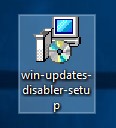
Install and run the program.
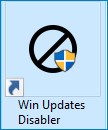
In the program window that opens, on the “Disable” tab, check the “Disable Windows Updates” checkbox, then click the “Apply Now” button
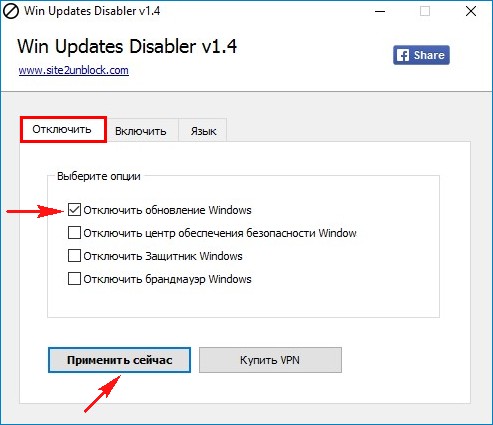
Yes.
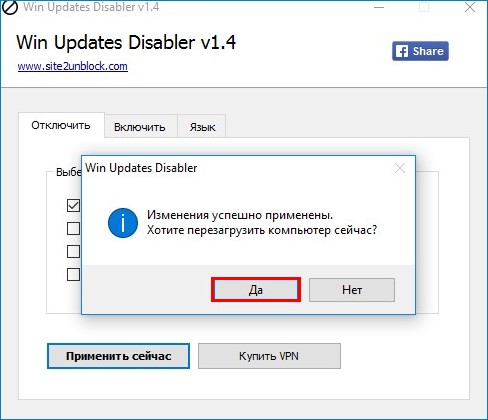
The computer reboots.

After the reboot, you can make sure that the updates are disabled.
Options -> Update and Security -> Windows Update.
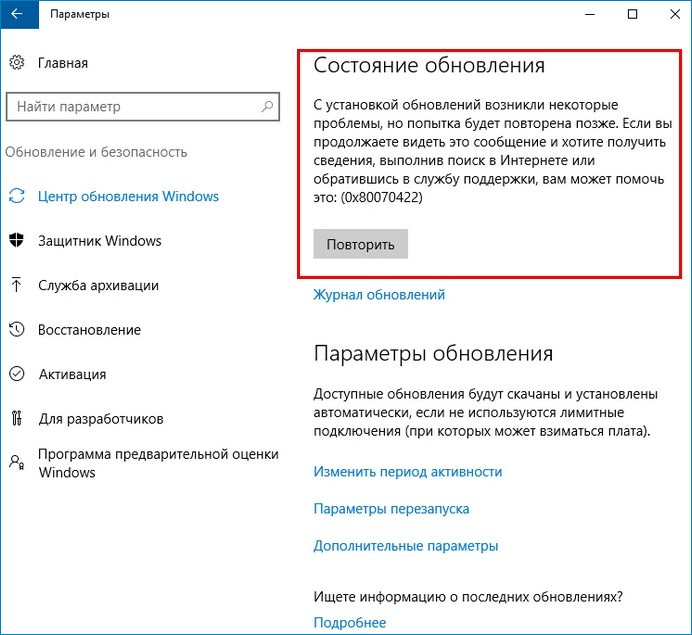
If you are wondering exactly how Win Updates Disabler disables updates, then according to my observations, it does this by stopping the Windows Update service.
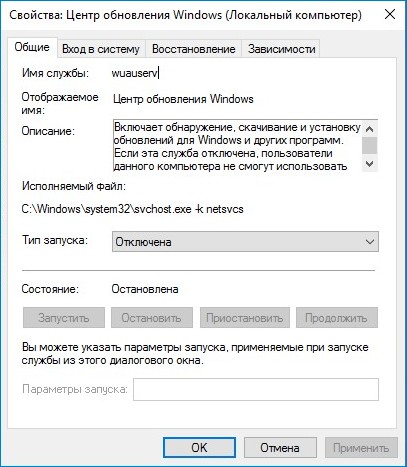
Enabling updates is also easy.
We start the program and go to the “Enable” tab and check the box “Enable Windows Updates”, click on “Apply Now”.
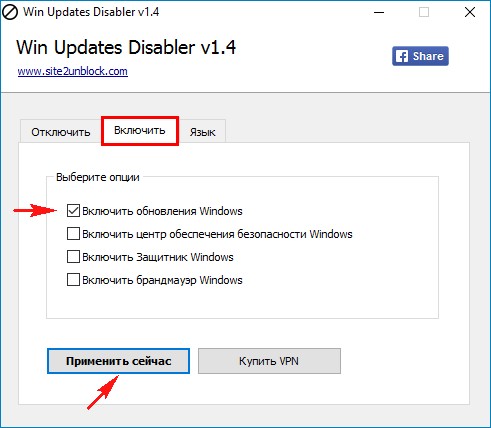
We agree to a reboot.
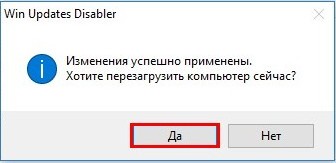
After the reboot, updates will be included.

The portable version of Win Updates Disabler can be carried on a USB flash drive.
























