
CCMiner: How to install and use? Download and Configure for Windows
We recently thought about publishing tutorials on mining software, and so far we have created a beginner’s guide to the XMR STAK and XMRig. Although there are several other mining applications, CCMiner is the most popular choice, especially for NVIDIA users. In addition, it is an all in one miner that supports the mining of most cryptocurrency algorithms, and here it is; A complete beginner’s guide to ccminer. This guide will help you understand the whole ccminer configuration process and explain the command line options that you can use in the miner. In addition, we have added some tips and tricks that this miner is capable of, so let’s get started.
- GitHub:
CCMiner – CUDA Miner
CCMiner stands for Crypto Currency Miner and is an open source software developed specifically for NVIDIA’s CUDA-compatible GPUs. This software is available and works on both Linux and Windows.
Since this miner is open source, all versions, source code and download links are available on GitHub. For Windows, the source files are compiled by developers, which you can download and use right now. However, for Linux it is not. You need to download the source code and compile it yourself, which requires some technical capabilities.
A guide on how to compile ccminer under Linux (Ubuntu / Fedora), macOS.
Here in this guide, we will use the Tpruvot CCMiner for NVIDIA, which is the standard version and is updated very often.
CCminer supports algorithms and coins:
The new version of ccminer supports all major algorithms, including the latest ones, such as x12, x16r (Ravencoin) and x16s (Pigeoncoin). Below is a list of algorithms and coins that ccminer supports.
-a, --algo=ALGO specify the hash algorithm to use
bastion Hefty bastion bitcore Timetravel-10 blake Blake 256 (SFR) blake2s Blake2-S 256 (NEVA) blakecoin Fast Blake 256 (8 rounds) bmw BMW 256 cryptolight AEON cryptonight (MEM/2) cryptonight XMR cryptonight c11/flax X11 variant decred Decred Blake256 deep Deepcoin equihash Zcash Equihash dmd-gr Diamond-Groestl fresh Freshcoin (shavite 80) fugue256 Fuguecoin groestl Groestlcoin hmq1725 Doubloons / Espers jackpot JHA v8 keccak Deprecated Keccak-256 keccakc Keccak-256 (CreativeCoin) lbry LBRY Credits (Sha/Ripemd) luffa Joincoin lyra2 CryptoCoin lyra2v2 VertCoin lyra2z ZeroCoin (3rd impl) myr-gr Myriad-Groestl neoscrypt FeatherCoin, Phoenix, UFO... nist5 NIST5 (TalkCoin) penta Pentablake hash (5x Blake 512) phi BHCoin
polytimos Politimos quark Quark qubit Qubit sha256d SHA256d (bitcoin) sha256t SHA256 x3 sia SIA (Blake2B) sib Sibcoin (X11+Streebog) scrypt Scrypt scrypt-jane Scrypt-jane Chacha skein Skein SHA2 (Skeincoin) skein2 Double Skein (Woodcoin) skunk Skein Cube Fugue Streebog s3 S3 (1Coin) timetravel Machinecoin permuted x8 tribus Denarius vanilla Blake256-8 (VNL) veltor Thorsriddle streebog whirlcoin Old Whirlcoin (Whirlpool algo) whirlpool Whirlpool algo x11evo Permuted x11 (Revolver) x11 X11 (DarkCoin) x12 X12 (GalaxyCash) x13 X13 (MaruCoin) x14 X14 x15 X15 x16r X16R (Raven) x16s X16S x17 X17 wildkeccak Boolberry zr5 ZR5 (ZiftrCoin)
Remember that not all of these algorithms are ASIC resistant, so please do your own research before choosing a coin.
How to configure and use CCMiner on Windows
To get started: put the miner on the desktop or in any directory where you want to run the miner, and then unzip it. Then, after downloading or unpacking, your miner will be marked by Anti-Virus, which is the most common problem for all mining programs. The ones you download from GitHub are verified and tested. They are safe, so just add exceptions to the file path before using the miner.
Avast: Settings >> General >> Exclusions
Configure CCMiner
Users can simply copy the sample code, edit the wallet address, pool address, and then start mining this particular coin. Along with this, we will add some tips for fine tuning in order to achieve maximum mining performance. Since all such manuals are focused on one specific coin or algorithm, we never had the opportunity to explain the miner itself.
Configuration file example
ccminer.exe –a x17 –o <INSERT POOL ADDRESS HERE>–u <INSERT WALLET ADDRESS HERE> -p x
Beginners, especially those using the mining pools or Nicehash mining interface, stick to it, thinking it is easy. If you are one of them, then understand that although it is easy to set up, you have limited options, especially in terms of profit and mining currencies. CCMiner is not at all complicated. In fact, compared to other mining software, ccminer is easy to configure. Here we show you how to configure and use CCMiner. That is, we will explain all the basic functions of the command line, creating a Windows batch script file and launching the miner. OK, let’s get started!
We assume that you have chosen your coin for yours and your wallet address is ready. In this example, we will use the Verge coin, which uses X17 as a mining algorithm.
1. Unzipping the miner, you will find files similar to the image below (depending on version). In some versions, you will see the ccminer.exe file, and in some – ccminer-x64.exe. Some releases also contain sample batch files to help you get started quickly.
2. For mining any coin or algorithm, we are not going to run an exe file. Instead, we will create a .bat file (we will show you how to create it) and configure it accordingly. Thus, you can add any number of coins that you would like to mine. There are no restrictions on creating batch files in the miner.
3. Before setting up the miner for a specific coin / algorithm, we first will deal with the basic commands that you can enter in your batch file.
4. Now in your miner folder, create a new text document named help.txt. Next in help.txt insert the following config.
Note: Change “ccminer-x64.exe” to “ccminer.exe” if the actual name of the executable is.
ccminer-x64.exe --help pause
5. After that, go to “File”> “Save As” and select “Save As” as “All Files” (this is important). Then name the file as help.bat, as shown in the image below. This is it! You have learned how to create a batch file, and this is the step you must follow to create several batch files for different coins.
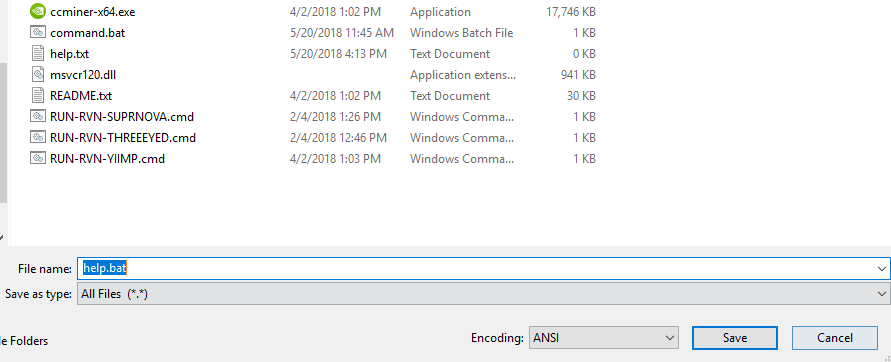
6. Now open the help.bat file that you created and it will return all the basic command line parameters that you can enter into the configuration of your batch file. Just go through this and it will give you the basic idea of ccminer usag.e.
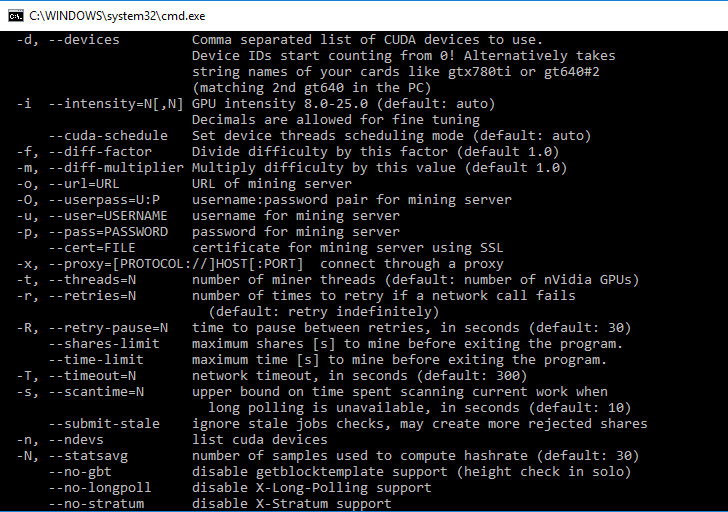
Now you know how to create a batch file, and also learned some basic command lines for entering into your miner. Now, to configure the miner, which should start mining any coin using ccminer, the procedure is similar.
First create a .txt file and enter the following command line (example) that we used for the face of the coin. Be sure to change the wallet address and pool connection information (explained below). Then save it as a .bat file. Example: xvg-yiimp.bat
ccminer-x64.exe -a x17 -o stratum+tcp://yiimp.eu:3777 -u DSqoGnVrVruJyKvWpEWxX8SCjKqBpwu6Vu.gtx970 -p c=XVG pause
Explanation:
The above example configuration file is what you basically need to create for any coin, and here is the explanation.
- ccminer-x64.exe – launches miner application
- –a x17 – tells the miner which algorithm to use
- -o stratum + tcp: – URL and mining server port
- -u – this is basically the address of your wallet for a particular coin. .Gtx970, which you see next to the wallet address, is the username. You can enter everything there that is only for your identification (see Employee Information).
- -p – usually it is x or an empty or specific coin symbol in case the pool supports more than 1 currency according to the same algorithm. In this case, its c = XVG, which is the symbol of the coin face.
Pool Connection Information (Strata Connection and Port) – Where can I get this information?
While you know how to create a wallet address for a particular coin, where do you get information about connecting to the pool? To get information about connecting to a pool, you must first select a mining pool. For any given coin, there will be a combination of PPS and PPLNS mining pools. Choose the correct one and on the home page you will find information about the strat server and about the ports. Copy it and this information will be shown next to -o in your .bat configuration file.
Example: ccminer-x64.exe -a x17 -o stratum+tcp://xvg-x17.suprnova.cc:7477
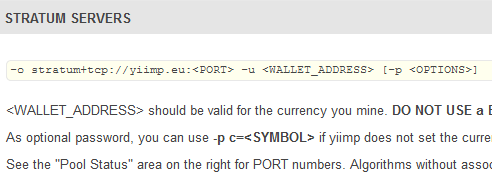
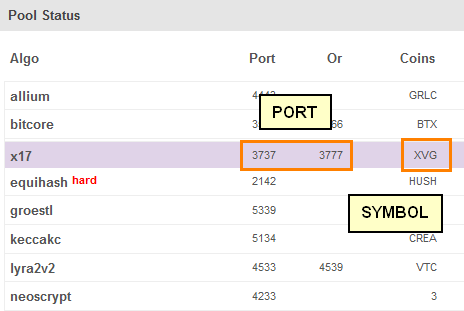
What is worker and how to configure it?
Although the above configuration is the same for all coins and applies to all mining pools, there are some pools that require registration. For example: Supernova, and for such pools, the miner configuration is slightly different, and this is one of the cases when you are asked to configure working data.
Instead of entering the wallet address directly next to -u, you will need to enter the pool login and operational information. To do this, you first need to register in a specific pool and create an employee who will be used by the miner to enter the system.
ccminer -a x17 -o stratum+tcp://xvg-x17.suprnova.cc:7477 -u Weblogin.Worker -p Worker password
If you go to the initial page of the mining pool, you can find instructions for setting up the miner.
| STRATUM: | stratum+tcp://xvg-x17.suprnova.cc |
| PORT: | 7477 |
| Username: | Weblogin.Worker |
| Password: | Worker Password |
Worker is nothing but your miners. For example, miningrig1, miningrig2, or you can also specify them based on cards such as gtx1080ti or gtx1070, etc.
Extras: tips and tricks
Prior to this part, all the basic details needed to configure ccminer were considered. We hope you now have an idea on how to install and use ccminer. Now let’s move on to some additional settings that you can enter in your miner configuration.
What is intensity and why is this setting needed?
Intensity is a setting that you can enter anywhere (usually at the end) in your miner configuration.
- Example:
ccminer-x64.exe -a x17 -o pool-address -u wallet-address. worker-name -p c = XVG -i 20
So what is it and when is it necessary? When you start saving up, you may feel your computer freezes; especially when you use your main graphics card. Thus, by reducing the intensity, you can reduce the load on the GPU, which will make the work more responsive. That way, you can do other things or even do heavy work while your computer is still running. In addition, this option is also useful for improving mining performance. Increase or decrease these options to see which ones are best for you.
The intensity basically tells the miner how many calculations you need to assign to your GPU. In most cases, in order to keep your PC up and running, it is best to leave it at default, which sets the automatic intensity.
How to force CCMiner to mine only using certain GPUs – excluding certain GPUs from mining
This is one of the common questions that we see on the forums. How do I configure ccminer to use only 1 GPU, and for the game another? Using a simple command line, you can exclude any GPU from mining, but remember that mining is an intensive process, so do not put a heavy load on your GPU or CPU during mining (for example, Gaming). Always know the safe temperature of the GPU, and when mining using the CPU, do not forget to monitor the temperature of the processor, which makes you safer.
In ccminer, to exclude one GPU or use only specific GPUs, use the following command in your batch file.
-d 0,1,2,3,4,5
Where 0 is the GPU No. 1 and 2, 3, 4, 5, and 6, respectively. For example, if you have a mining installation with 3 GPUs and you want to use only the 1st and 2nd GPUs for mining, use -d 0.1. You can use another GPU for another coin or algorithm by specifying -d 2 in its batch file.
Troubleshoot CCminer
Errors such as miner crash, shutdown, unauthorized access to memory, GPU # 0: CUDA error “unknown error” – these are some of the most common errors. Not only in ccminer, but also in any mining software. Basically, to avoid such errors, first make sure that you are using the latest NVIDIA drivers. In addition, sometimes the application crashes immediately after opening, in which case make sure that you do not overclock your GPU too much. Always start with the default clock settings when your GPU is developing a new algorithm. Increase it gradually from there. The proper GPU clock speed and the latest drivers should solve most of the mining problems.
In addition to this, sometimes the command window continues to close instantly without any notification, and this may be due to incorrect configuration. To find out what’s the matter, just add PAUSE to the end of the batch file and then run the miner. Now the miner will remain open for you to understand why it does not work. There must be an invalid GPU argument or something similar. If so, take the necessary measures and try to run the miner again.
Output
We hope this guide covers everything related to ccminer. There is a possibility that we could leave some errors here and there. If there is something wrong with this post or there is something specific that we missed because of CCMiner, let us know in the comments section. We will update it or try to create a separate guide to this topic. See you in the next guide. In the meantime, keep mining blocks.
Be the first to know the news, read more about cryptocurrencies and mining on CRAZY-MINING.ORG. You enjoy reading articles like this and want to support me as an author, then subscribe to our Telegram channel
XMRig v6.20.0. Download and configure CPU/GPU miner

XMRig – CPU/GPU Miner with support for RandomX, KawPow, CryptoNight, AstroBWT and Argon2 algorithms. Works on processors and video cards of both types (Nvidia and AMD). Supports all operating systems including Windows, Linux, macOS and FreeBSD. XMRig is popular in Monero (XMR) mining.
Aergo ICO fourth generation block protocol

Using the Aergo ICO platform, companies and developers will be able to easily build and deploy their applications on the blockchain and cloud. They will have a choice of both public and private chains.
Claymore Dual Miner 2024. Setting up bat files, download, overview

Claymore Dual Miner is a software for simultaneous mining of two cryptocurrencies on one video card. Before Claymore, video cards could only mine one coin. This state of affairs depressed the miners and everyone involved. There was an underground development of miners capable of mining two currencies on one video card.
Recommended Related Articles:
- Ccminer: mining profitable coins on Nvidia
- CCMiner: How to compile on Linux (Ubuntu / Fedora) and macOS
- Mining on the new Nvidia RTX 2060 GPU
- miniZ v1.5s — Equihash Nvidia CUDA Miner
- Claymore Dual v15.0 (AMD + NVIDIA GPU Miner) (download for Windows / Linux)
- NiceHash Miner (NoFee): CPU/GPU AMD Nvidia miner
- [NoDevFee] How to disable DevFee (commission) in the miner
- SRBPolaris V3.5 – Program for editing BIOS on AMD RX4XX and RX5XX cards
- OverdriveNTool — tool for AMD
Read more:
 CCMiner: profitable mining coins on Nvidia GPU
CCMiner: profitable mining coins on Nvidia GPU  XMR-Stak v2.5.1 cryptonight V8 download and configure
XMR-Stak v2.5.1 cryptonight V8 download and configure  TT-Miner 3.2.0 (Nvidia GPU miner) – Download and Configure for Windows
TT-Miner 3.2.0 (Nvidia GPU miner) – Download and Configure for Windows  lolMiner 1.04 (AMD & Nvidia): Download and configure for Windows/Linux
lolMiner 1.04 (AMD & Nvidia): Download and configure for Windows/Linux  CryptoDredge 0.23.0 Nvidia GPU miner (Download and Configure for Windows & Linux)
CryptoDredge 0.23.0 Nvidia GPU miner (Download and Configure for Windows & Linux)  CryptoDredge v0.22.0 (+X16RV2) (Download and Configure for Windows)
CryptoDredge v0.22.0 (+X16RV2) (Download and Configure for Windows)  lolMiner v0.9.3 (AMD Nvidia GPUs miner) – Download and Configure for Windows
lolMiner v0.9.3 (AMD Nvidia GPUs miner) – Download and Configure for Windows  lolMiner v0.9.4 (AMD & NVIDIA miner) – Download and Configure
lolMiner v0.9.4 (AMD & NVIDIA miner) – Download and Configure  NPlusMiner v7.6.1 (NVIDIA / AMD / CPU): Download and Install for Windows
NPlusMiner v7.6.1 (NVIDIA / AMD / CPU): Download and Install for Windows  nanominer 1.5.1 (Nvidia & AMD miner) – Download and Configure for Windows
nanominer 1.5.1 (Nvidia & AMD miner) – Download and Configure for Windows  GMiner v1.83 – improved by Eaglesong on Nvidia (Download and Configure for Windows)
GMiner v1.83 – improved by Eaglesong on Nvidia (Download and Configure for Windows)  GMiner v1.88 (AMD and NVIDIA miner) – Download and Configure for Windows 7/10
GMiner v1.88 (AMD and NVIDIA miner) – Download and Configure for Windows 7/10Related Posts
gamblin
I would like to thank you for the efforts you have put in writing this site.
I am hoping to see the same high-grade blog posts from you in the future as well.
In truth, your creative writing abilities has inspired me to get
my own, personal site now 😉
candykorf
Hi there to all, how is everything, I think every one is getting more from this web site, and your views are good
designed for new visitors.
David J Hancock
my .bat file doesn’t recognize the ccminer-x64 as a command. and no changing it like in the article does not work. Any help would be great. Thanks.
E Ojeda
do you have a GUI for this app and what are the pools and which wallet should we use… not all of us understand the script writing you use most of us are GUI users and need easy icon and text boxes to function… sorry bad eyesight and medical issues makes it REALLY HARD to read through all that poorly written text documents that you posted… yeah, I said poorly written…, I’m holding back on the lingo… Programming I would hire you; but the poor quality of instructions yeah you would get fired before you can even start!













5 comments